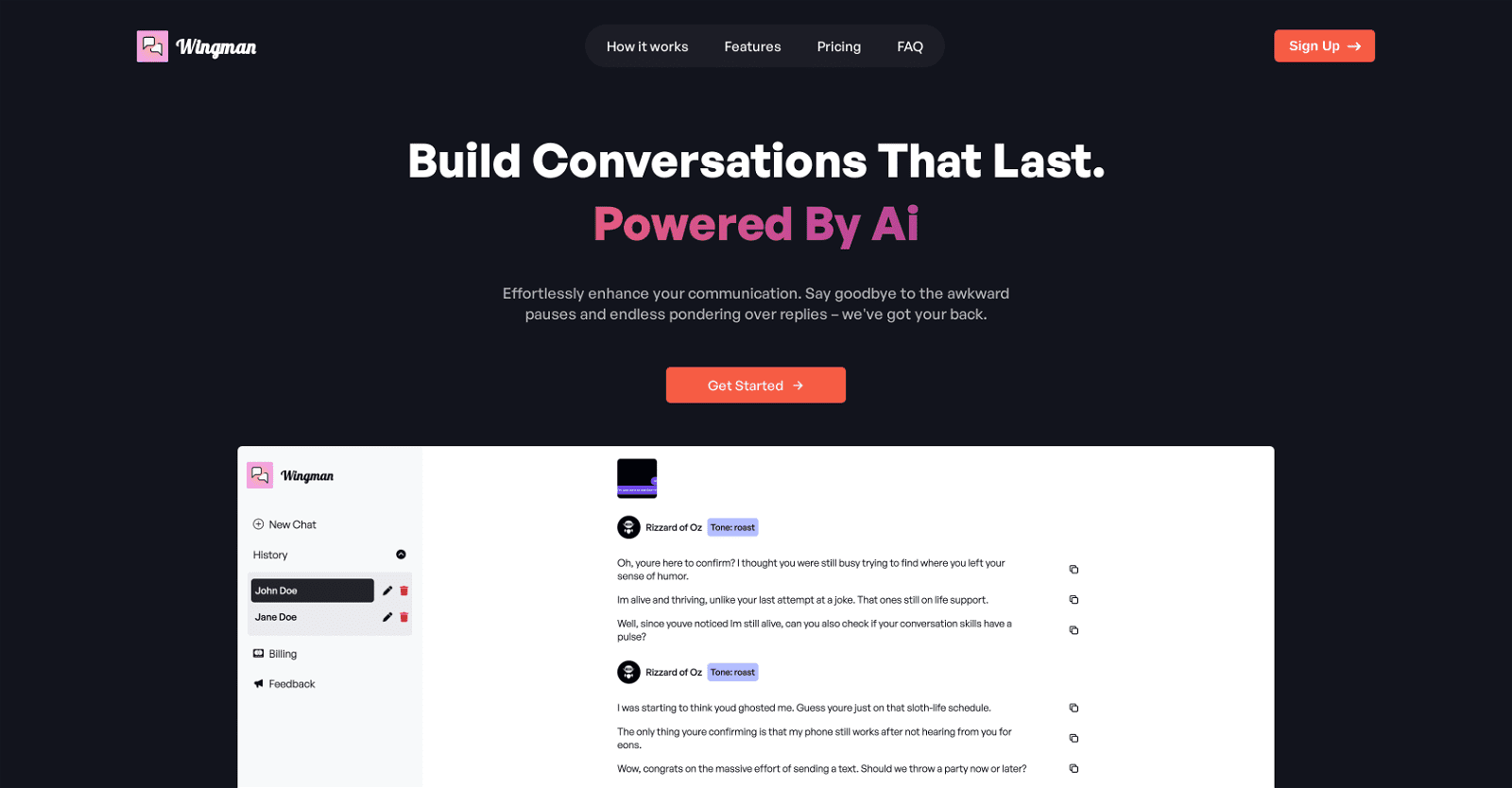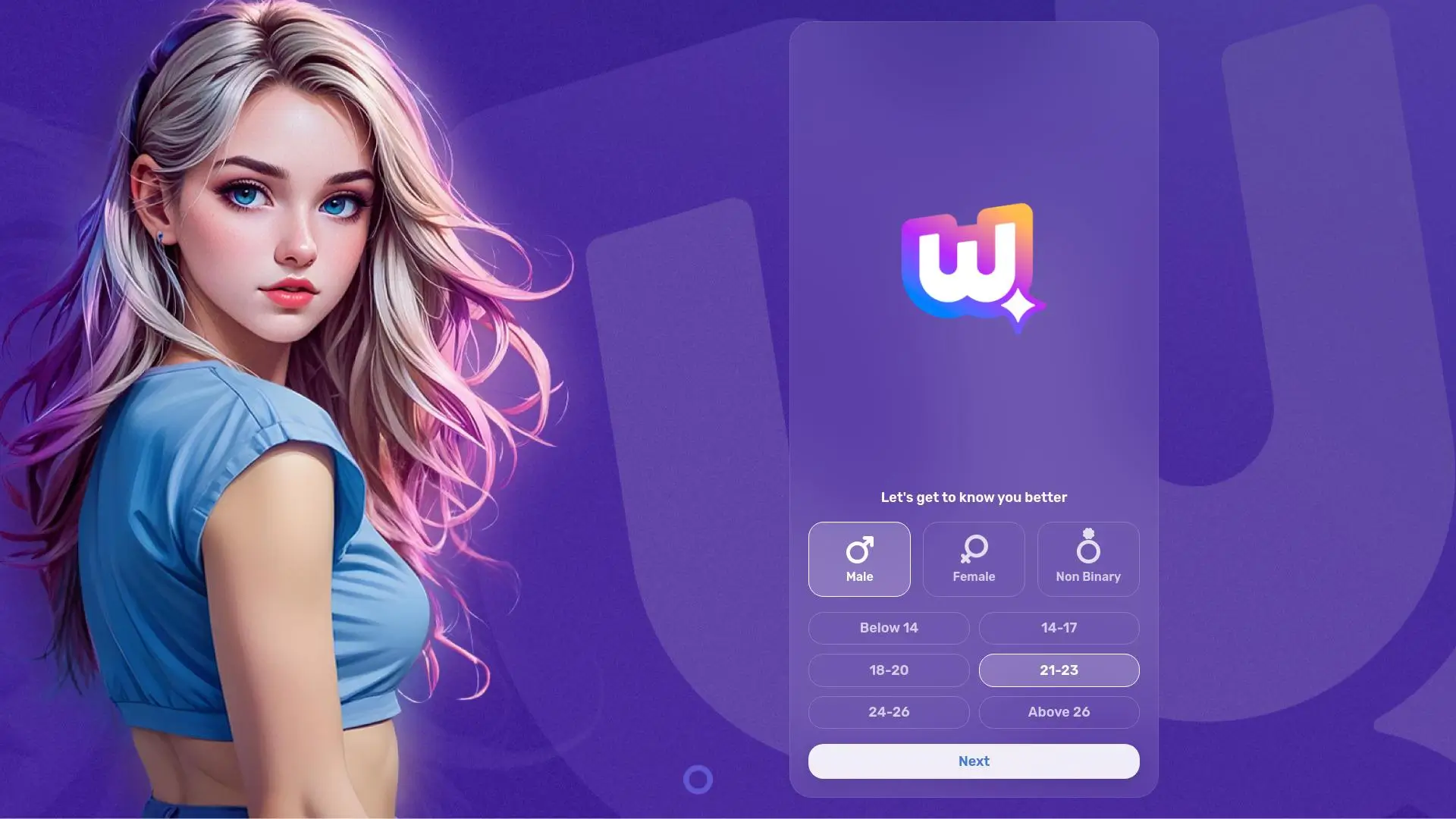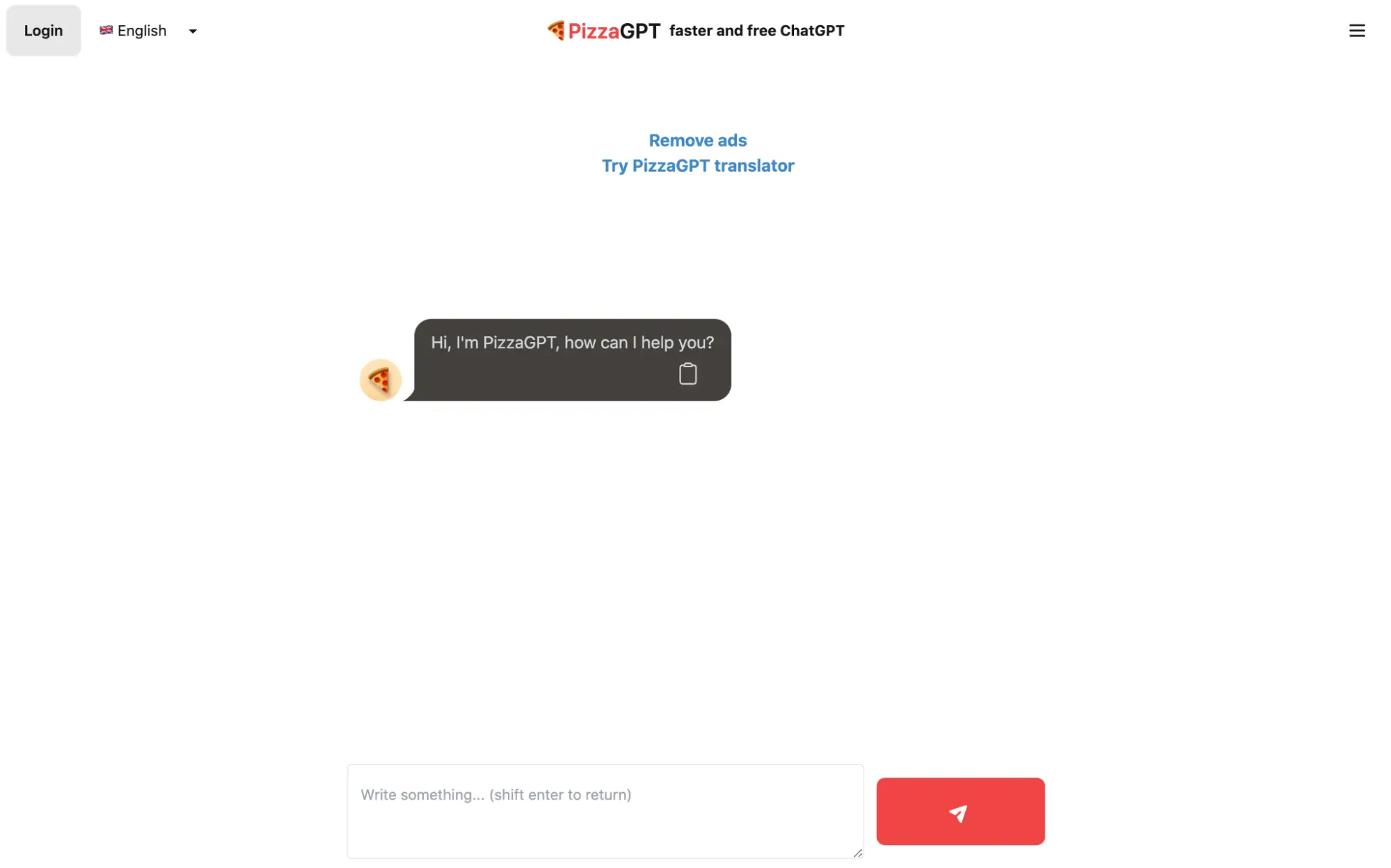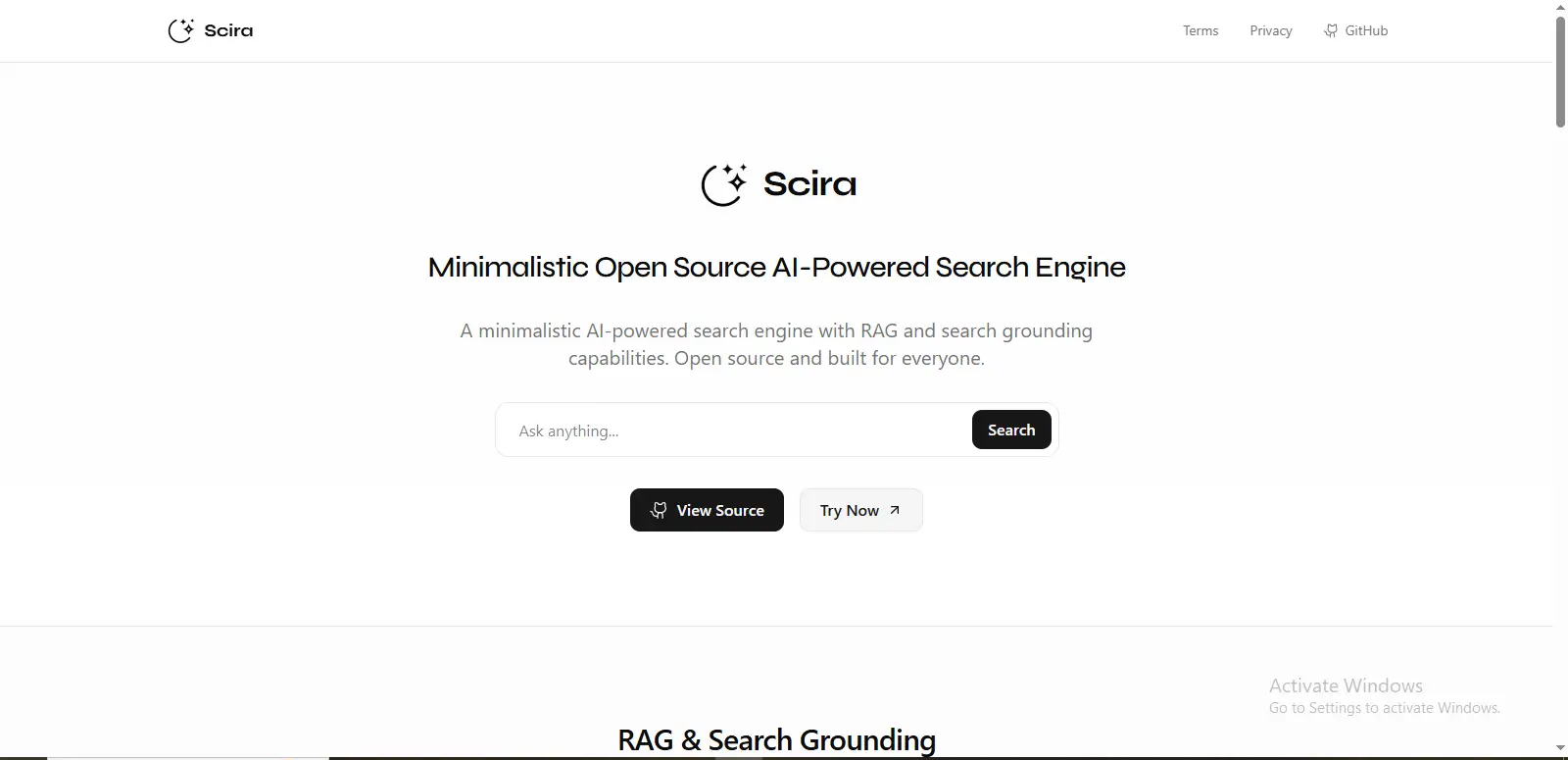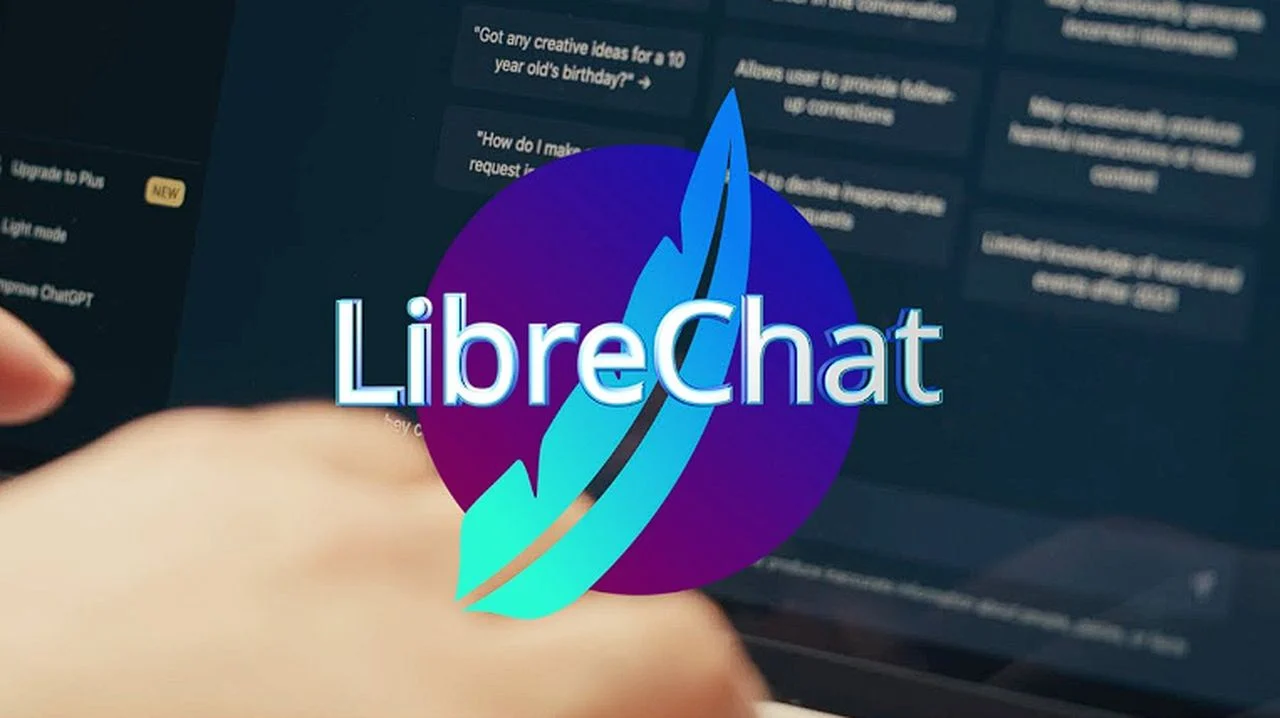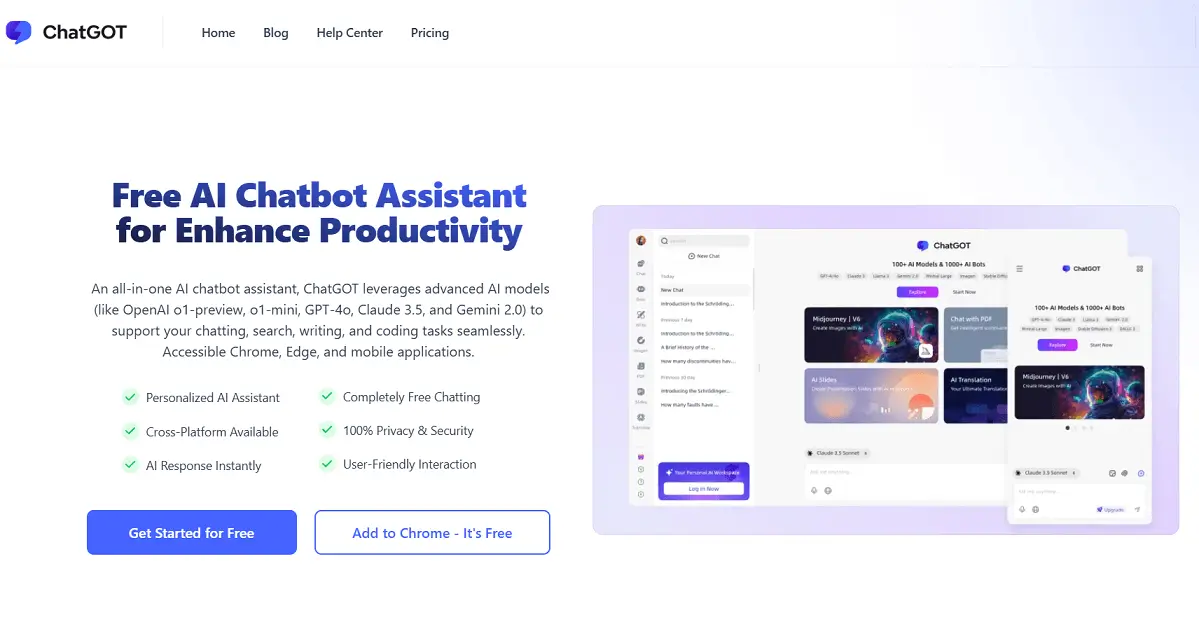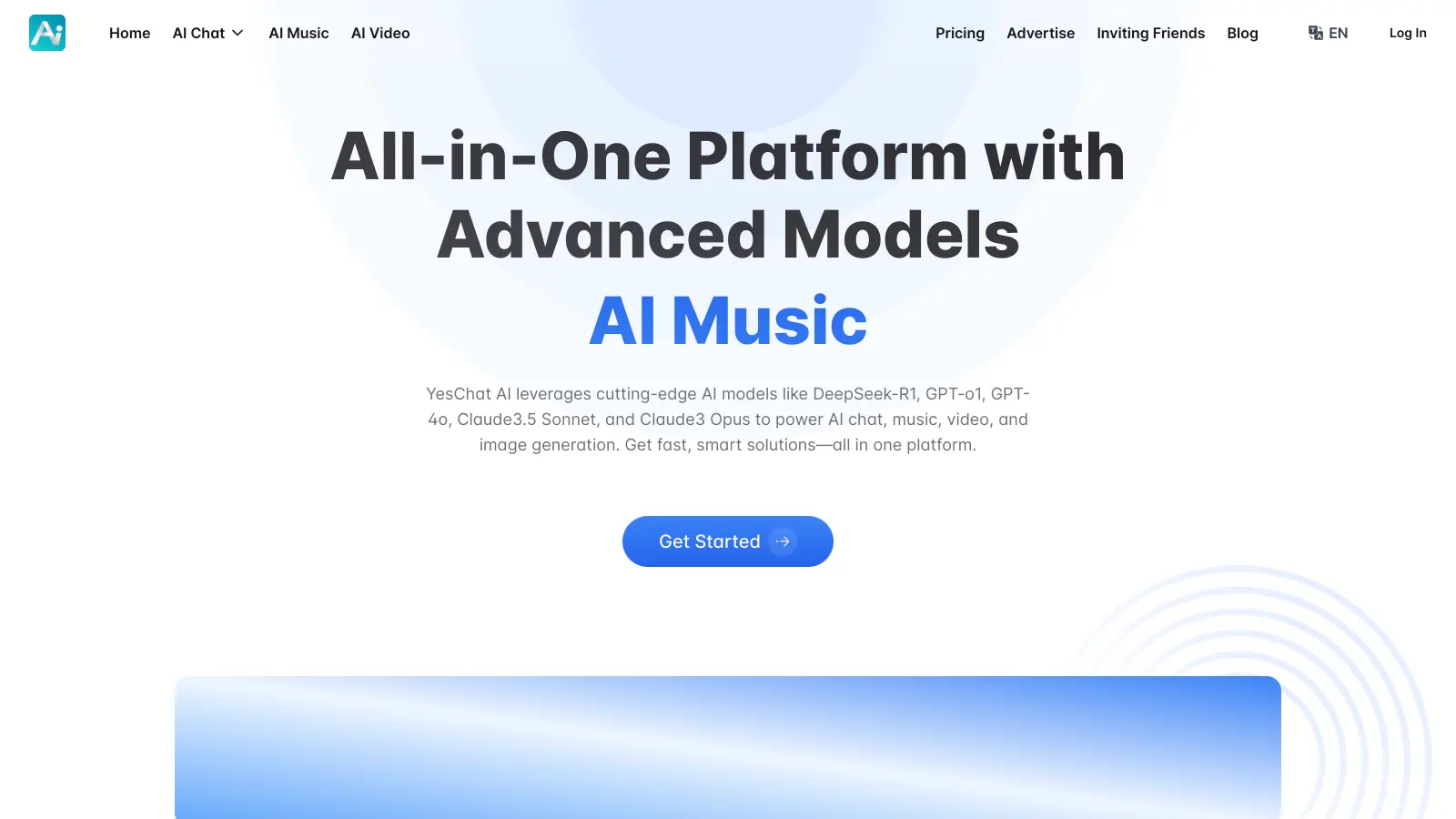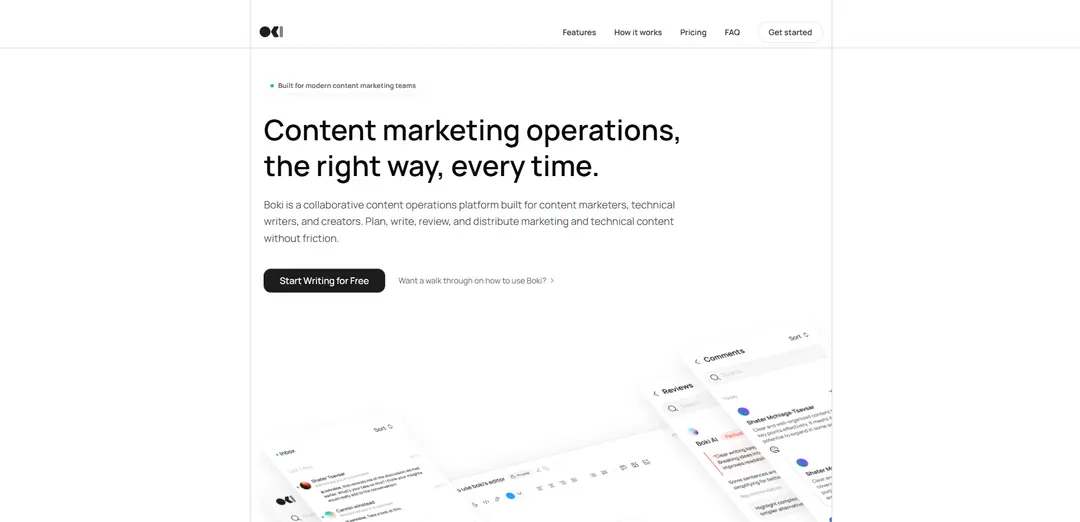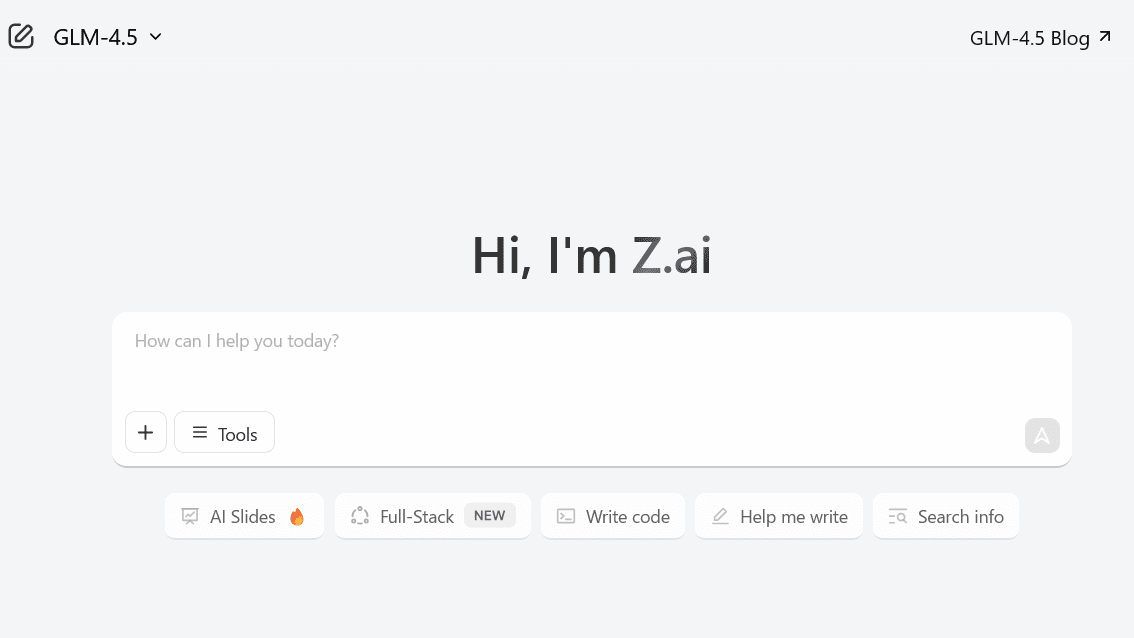Wingman emerges as a sophisticated AI-driven tool aimed at enriching conversations through intelligent reply suggestions. Users initiate the process by uploading a screenshot of their ongoing dialogue.
Delving deep into the context, Wingman generates personalized suggestions tailored to the nuances of the specific conversation. Users can further fine-tune the tool’s output by selecting a tone—be it casual, professional, or something uniquely their own—ensuring authenticity and impact in their messages.
Wingman empowers users to steer conversations with curated suggestions spanning from witty comebacks to thoughtful responses. Its versatility extends to managing communication across multiple interlocutors, enabling users to upload screenshots from various chats seamlessly.
The tool fosters continuity in conversations by facilitating the addition of multiple screenshots to a single chat thread. Notably, Wingman boasts multilingual support, offering reply suggestions in the language of the uploaded content.
Privacy is a paramount concern for Wingman, with a stringent assurance against the storage or sharing of personal data. Moreover, its pricing model is transparent and user-friendly, requiring no credit card for usage.
With Wingman, users navigate conversations effortlessly, leveraging AI-powered insights to craft engaging and impactful messages while safeguarding privacy and enjoying a seamless user experience.
More details about Wingman
How does Wingman ensure the authenticity of my messages?
Wingman makes sure your messages are genuine by customizing its tone to fit your preferences, be they informal, formal, or something else entirely. This method makes sure that your answers come across as truly yours.
How do I upload a screenshot to Wingman?
The first stage in Wingman’s workflow is to upload a screenshot. Just uploading the screenshot into the program for analysis allows users to distill the essence of their interaction.
How can users adjust the tone of their message with Wingman?
By choosing a desired tone in Wingman’s settings, users can change the tone of their messages. There are three possible tones: informal, formal, or a distinctive tone that appeals to the user. Wingman ensures that communications are effective and genuine by adjusting to the user’s preferred style.
Can users add multiple screenshots to a single conversation in Wingman?
In Wingman, it is possible for users to attach many screenshots to a single chat, which encourages continuity and comprehension of the conversational environment.