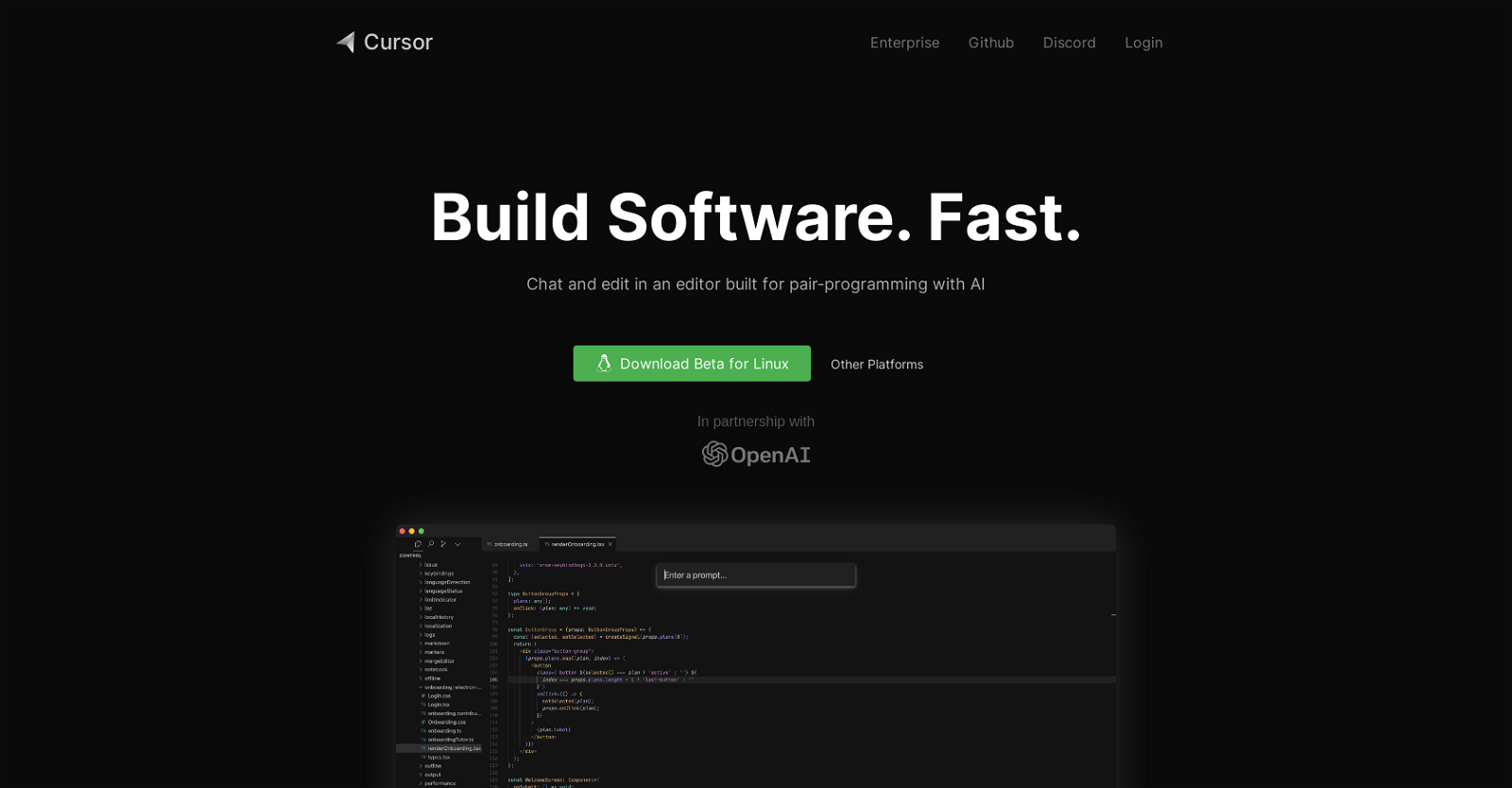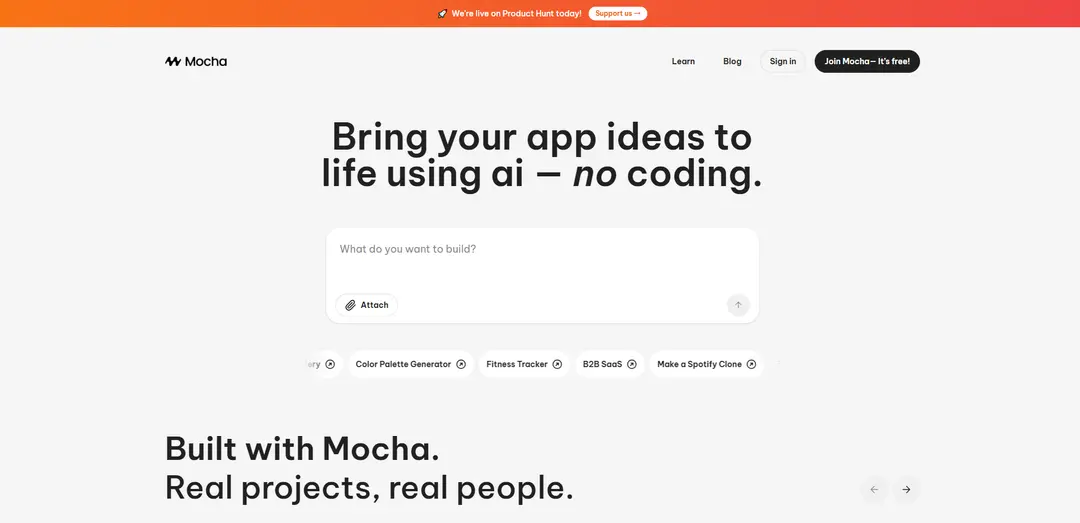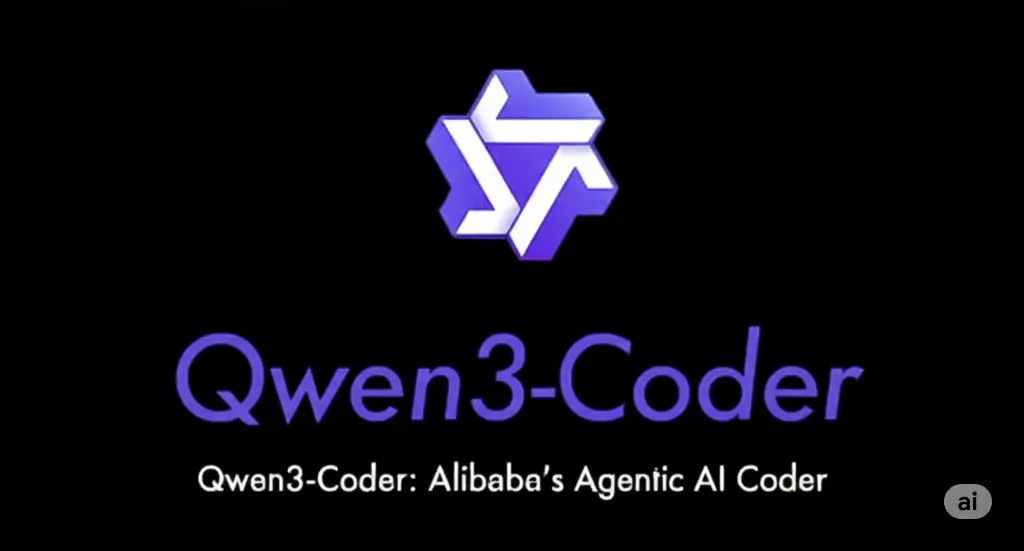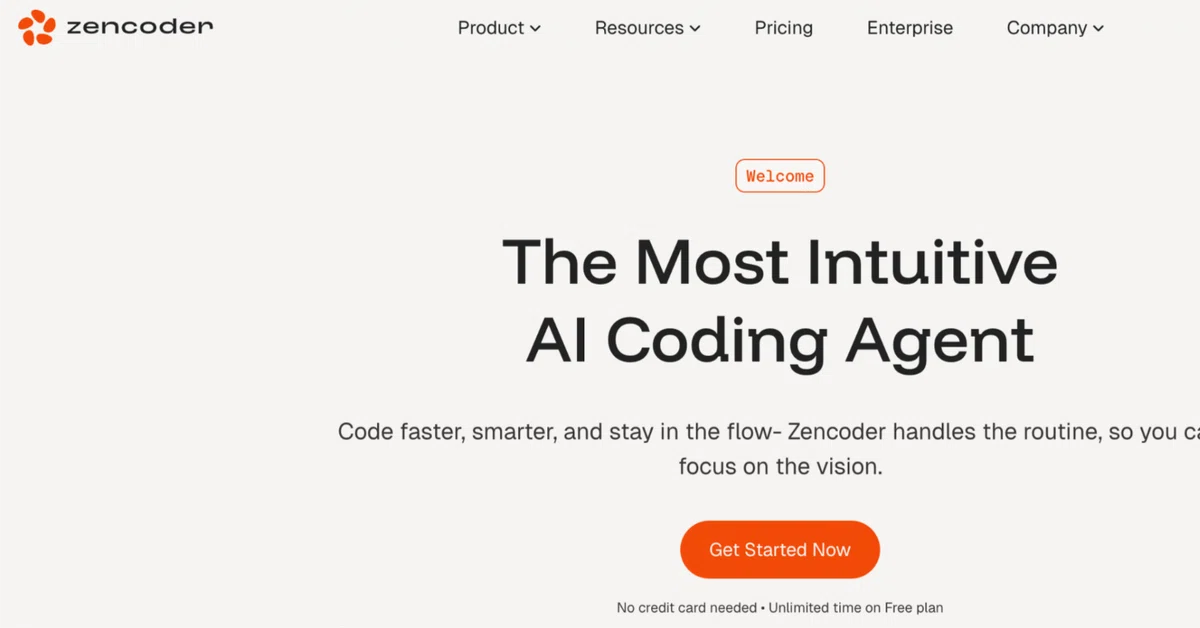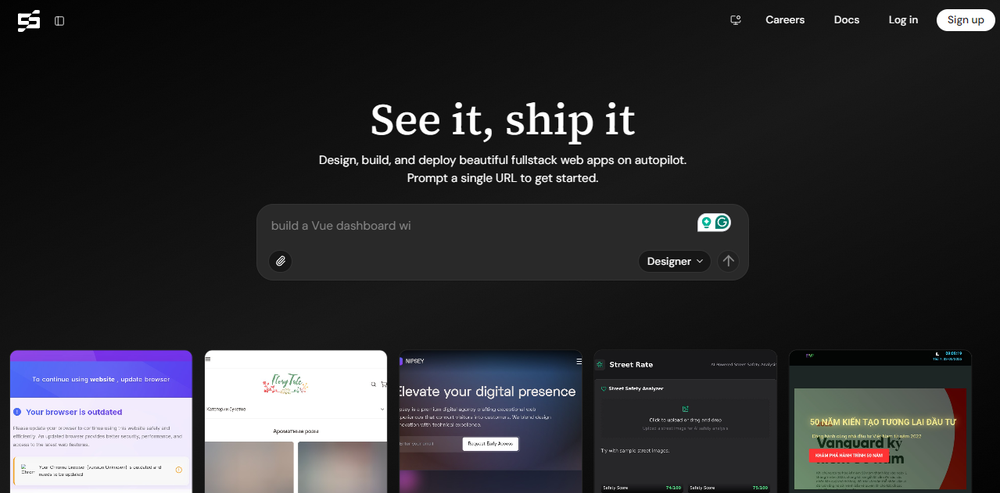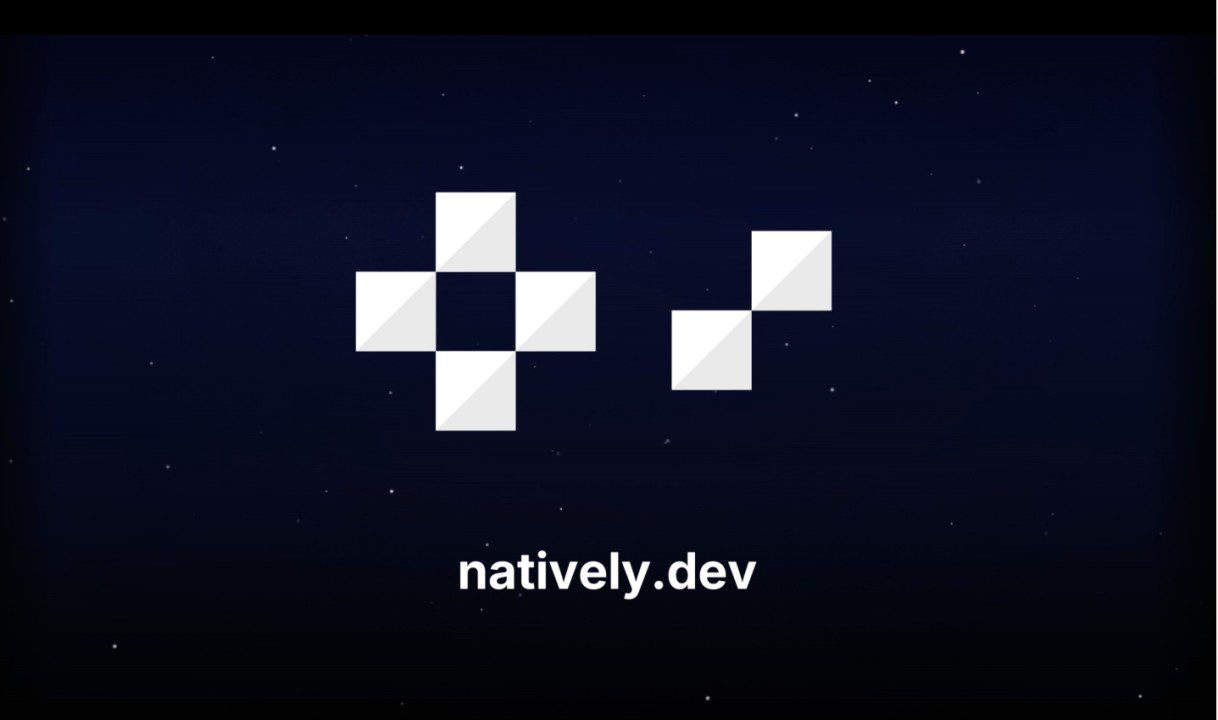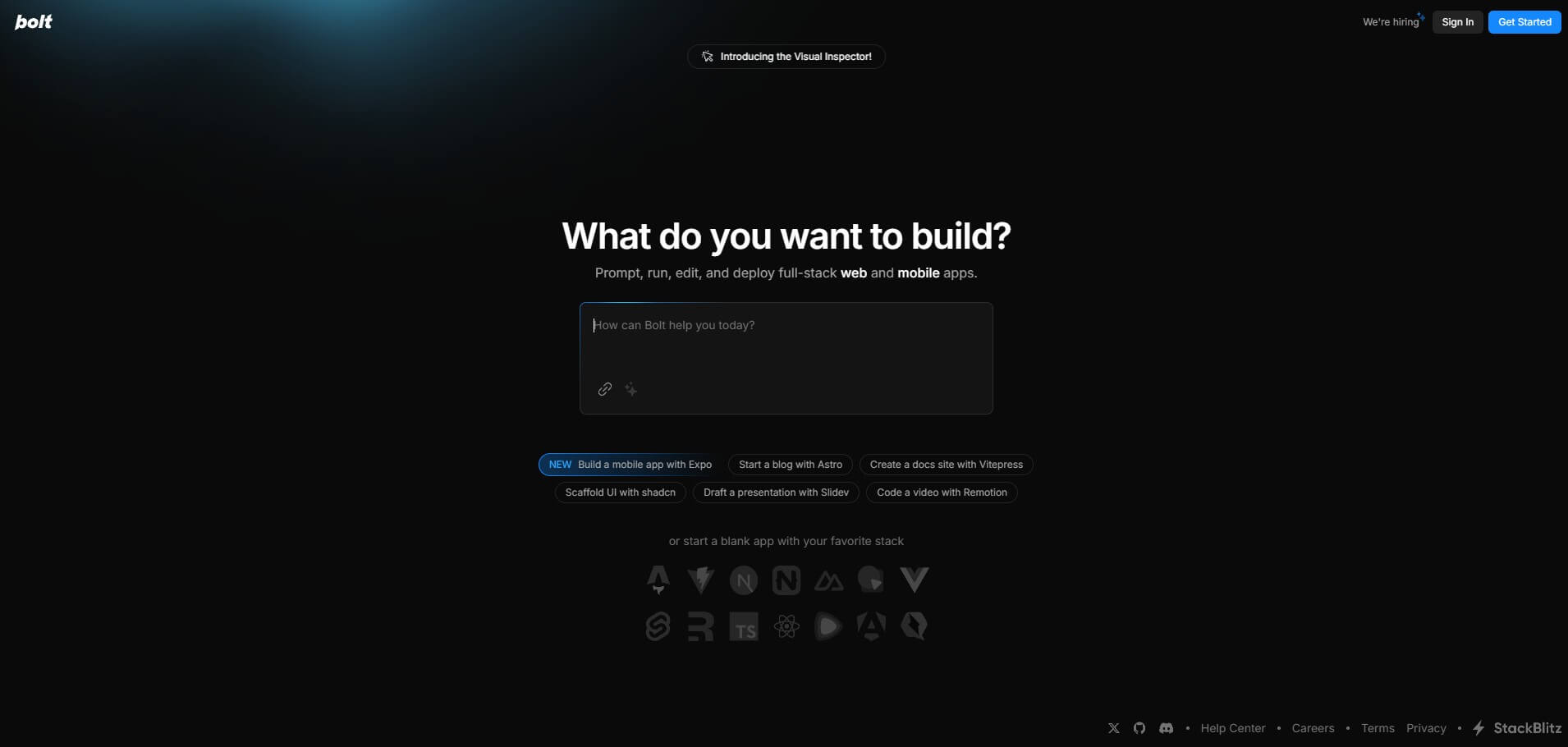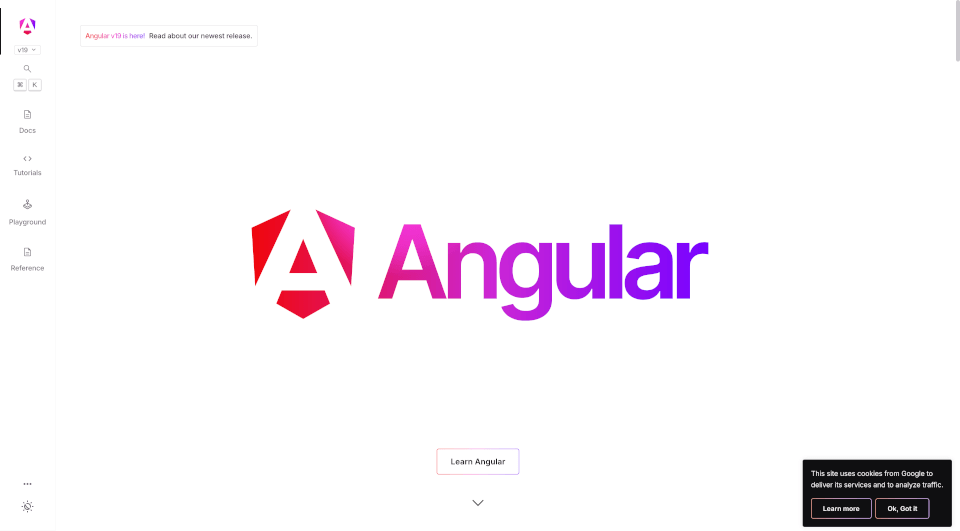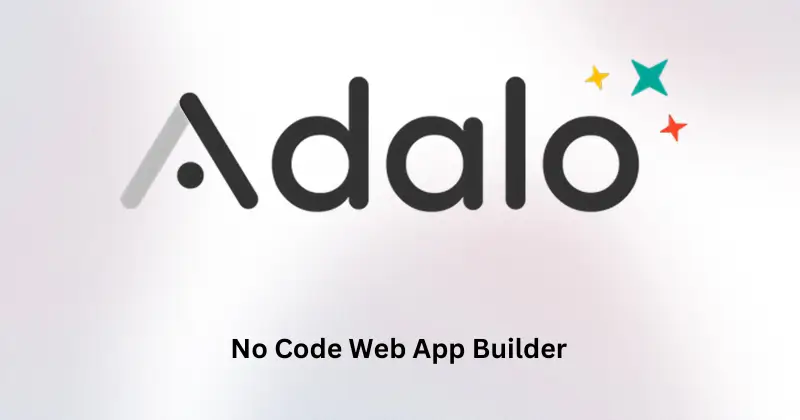Cursor is an AI-driven tool aimed at aiding developers in refactoring, writing, and comprehending code with enhanced efficiency. Featuring a built-in editor optimized for AI-powered pair programming, developers can engage in code chat and editing while receiving suggestions and real-time feedback from the AI based on the context of the code. Cursor empowers developers to work swiftly and confidently as they navigate through their code.
Introduction
Ever wished your code editor could think like a developer and help you debug or generate code instantly?
Meet Cursor AI—a revolutionary AI-powered code editor built to supercharge your development workflow.
In this blog, you’ll learn:
- What Cursor AI actually is
- How it works
- Its real benefits for coders
- Real-world use cases
- Pricing and alternatives
Whether you’re a freelancer, full-stack developer, or AI enthusiast, this blog will help you decide if Cursor AI is the right tool for you.
What is Cursor AI?
Definition and Origin
Cursor AI is an AI-powered code editor built on top of Visual Studio Code (VS Code). It integrates deeply with OpenAI’s models (like GPT-4), making your editor intelligent enough to:
- Write code
- Fix bugs
- Explain code
- Refactor and optimize
- All from your own local environment.
Why is it important?
Traditional IDEs are powerful—but static. Cursor AI brings real-time intelligence into your development workflow, helping you:
- Speed up development
- Reduce coding errors
- Learn faster as a beginner
- Key facts and stats
- Downloads: 1.9K+ monthly global searches
- Keyword Difficulty (KD%): 68% – high, growing popularity
- Core audience: Developers, tech teams, freelancers
How Does Cursor AI Work?
Step-by-Step Explanation
1. Visit cursor.sh
2. Install it like a regular editor (based on VS Code)
3. Connect it with your OpenAI API key
4. Start coding, and ask questions via the sidebar/chat
5. Highlight code, right-click → choose “Fix”, “Explain”, “Improve”, etc.
Example Use
- You’re writing a React component and getting an error.
- Just highlight the broken code, right-click, and select “Fix with AI”
- It uses GPT-4 to scan the context and fix or suggest alternatives
- Common Tech Stack Compatibility
- React, Next.js, JavaScript
- Python, Flask, Django
- TypeScript, PHP, Go
- Supports almost everything VS Code does
Benefits of Using Cursor AI
Top 5 Benefits
1. AI Pair Programming: Acts like a smart coding partner
2. Instant Debugging: No need to Google every error
3. Code Refactoring: Clean up messy code with one click
4. Learning Tool : Great for juniors to understand code structure
5. Time-Saving : Focus more on logic, less on syntax
Who Should Use It and Why
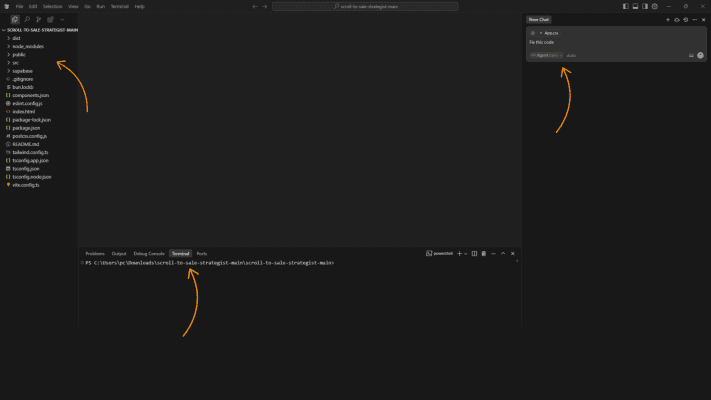
- Freelancers: Work faster and deliver quality code
- Agencies: Improve team productivity
- Students: Learn by doing and asking AI questions
- AI Enthusiasts: Experiment with model-powered coding environments
Real-Life Use Cases of Cursor AI
Use Case 1: Solo Developer
A solo SaaS founder uses Cursor AI to build a dashboard in half the time by auto-generating CRUD APIs and frontend forms using GPT prompts.
Use Case 2: Student Learning React
A CS student learning React uses Cursor AI to get inline help, code explanations, and instant bug fixes while building their portfolio project.
Use Case 3: My Personal Experience Using Cursor AI
Honestly, at first I thought Cursor AI was just another regular AI code helper—something that gives suggestions and maybe saves a few keystrokes. But once I actually used it in one of my React + Next.js projects, I realized it’s way more powerful than that.
I was working on a dynamic form that involved conditional rendering, and something in the logic kept breaking. I highlighted the buggy section, right-clicked, and chose “Fix with AI.” Not only did Cursor AI suggest a fix—it actually explained why my original logic was wrong.
That’s when I felt like this tool wasn’t just helping me code—it was helping me think.
Now, I use Cursor AI for most of my repetitive code. It’s like having a second brain during development, and I’d say it’s saving me at least 50–60% of my time on setup and bug fixes.
If you’re a freelancer or solo developer, I highly recommend trying it out—especially when you need to move fast and deliver high-quality work.
Niche Applications
- Data science: Generate analysis scripts faster
- Web dev: Auto-create boilerplate for landing pages
- Open-source: Review and contribute faster
- Pricing, Plans & Comparisons
Is Cursor AI Free?
- Yes, Cursor AI is free to use as an editor
- You only need an OpenAI API key (paid or free trial available)
Cursor AI vs GitHub Copilot
If you’re trying to choose between Cursor AI and GitHub Copilot, I’ve created a clear comparison table (shared below as an image) to help you see the differences at a glance. While both tools offer AI-powered coding assistance, Cursor AI provides a more advanced experience with features like a full chat sidebar, better project-wide context, and support for custom models including OpenAI, Claude, and Gemini. It works as a standalone VS Code fork with flexible pricing: Free (Hobby), $20/month (Pro), and $200/month (Ultra). On the other hand,
GitHub Copilot is a lightweight extension built into editors like VS Code, offering fast inline suggestions using OpenAI’s Codex, priced at $10/month for individuals and $19/month for businesses. Cursor AI is ideal for developers who want deeper AI interaction, while Copilot is best for quick, in-editor code suggestions.
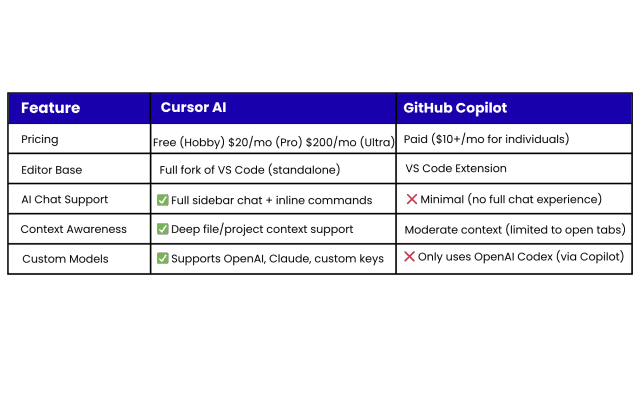
Frequently Asked Questions
Q1: Is Cursor AI free to use?
Yes, the editor itself is free. You’ll only pay for OpenAI usage if needed.
Q2: Can Cursor AI be used to build AI models?
While it doesn’t train models, it’s perfect for writing and debugging AI code, including Python scripts, datasets, and model inference.
Q3: How to open the Cursor AI chat feature?
Simply use the sidebar or right-click on code and choose “Ask AI.”
Q4: Does Cursor AI work offline?
No. It needs internet access to send requests to the OpenAI API.
Q5: What are some popular alternatives?
GitHub Copilot, Code Whisperer, TabNine—but Cursor stands out with a full-chat workflow.
Conclusion
Cursor AI is not just a code editor—it’s your intelligent coding companion.
From fixing bugs to writing new functions, it offers a seamless AI-powered experience for coders of all levels.
If you’re serious about boosting productivity and writing cleaner code faster, give Cursor AI a try today.
More Details About Cursor
Furthermore, the tool seamlessly integrates with popular repositories like GitHub, streamlining code access and collaboration. Cursor, developed by Anysphere, is available in a beta version that supports Windows, Mac, and Linux operating systems. The tool is accompanied by clear terms of service and privacy policies concerning membership and privacy. Cursor proves to be a valuable asset for software developers aiming to enhance coding efficiency and foster better collaboration, particularly in pair programming scenarios. Despite being in beta, Cursor boasts strong partnerships with other industry companies.
Where can I download the beta version of Cursor?
To access the beta version of Cursor, you can download it for various operating systems, including Windows, Mac, and Linux, by following the provided links on their website.
Are there clear terms of service and privacy policies for Cursor?
Yes, Cursor has clear Terms of Service and Privacy policies. Specifics can be found by following the respective links provided on their website.
In what ways does Cursor facilitate better collaboration among developers?
Cursor enhances collaboration among developers with its built-in editor tailored for pair programming. It allows developers to engage in simultaneous code chat and editing, delivers real-time feedback and guidance powered by AI, and seamlessly integrates with popular repositories for easy code access and collaboration.
Can I join the Cursor community on platforms like Github or Discord?
Certainly, you have the option to join the Cursor community on platforms such as Github and Discord. You can find the links to join these communities on their website.