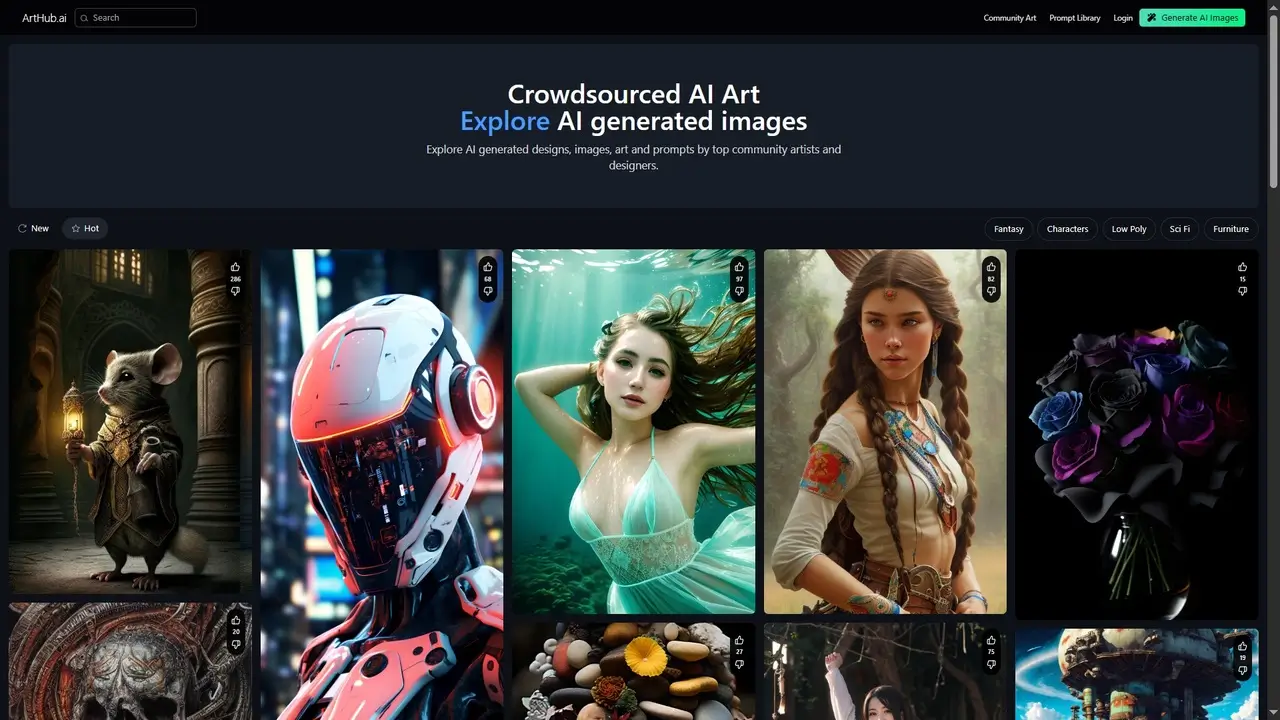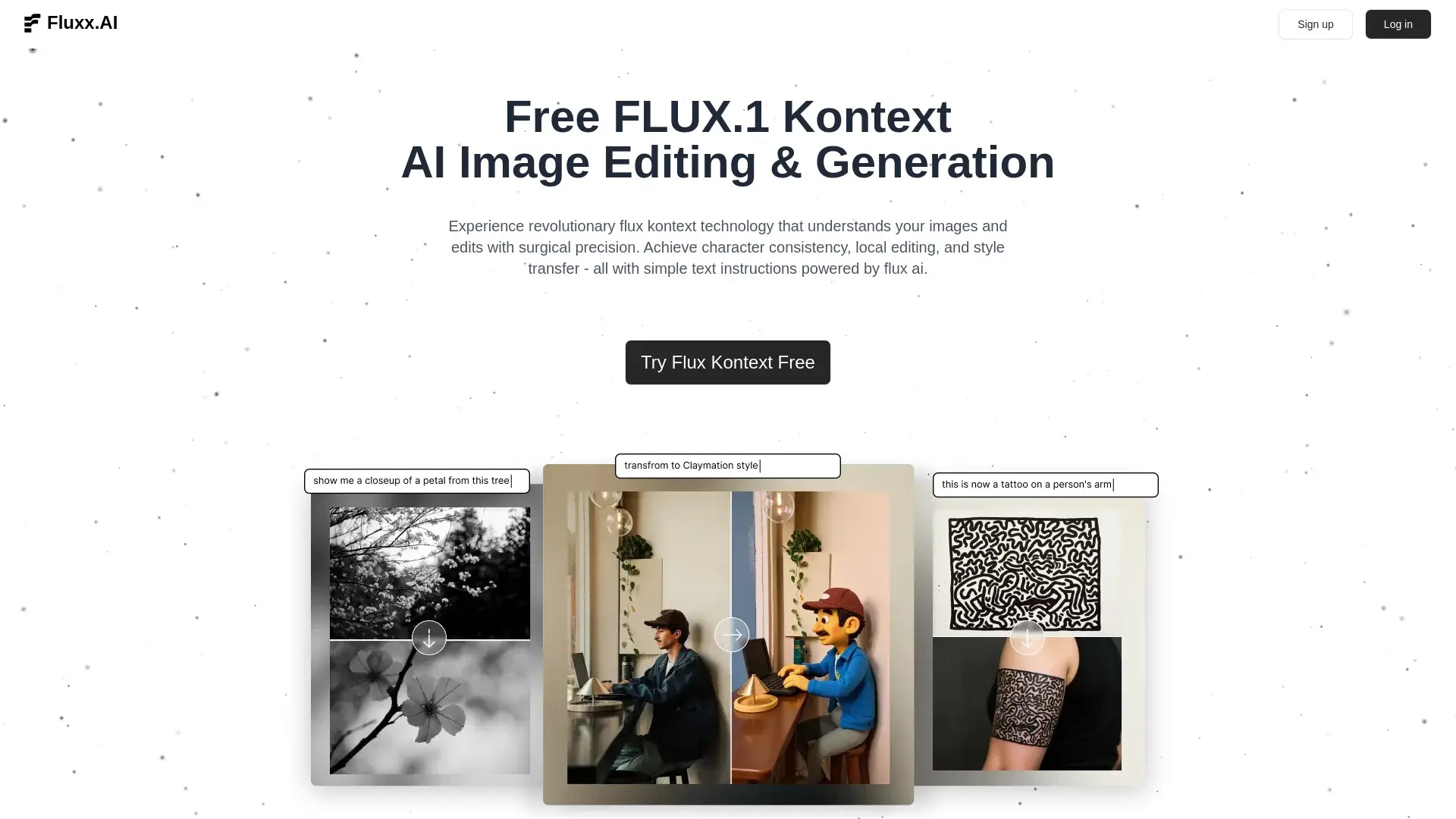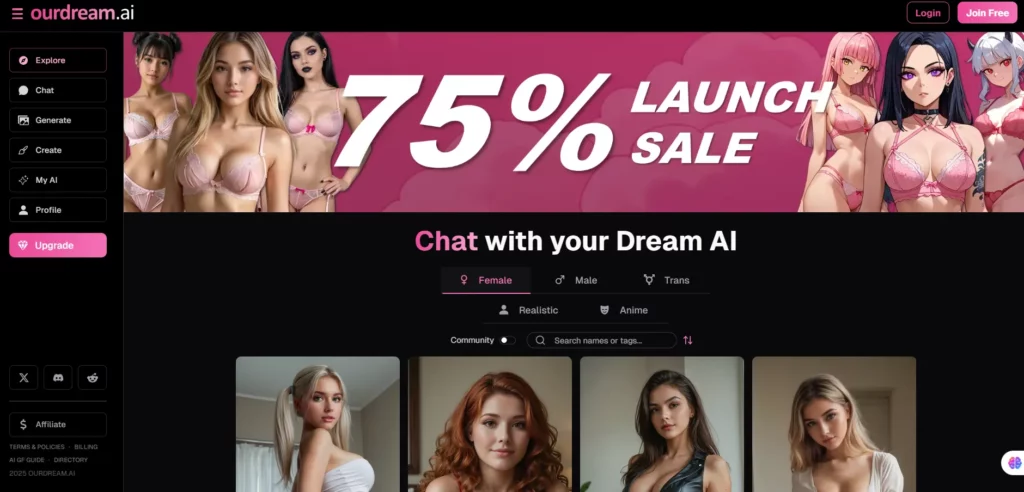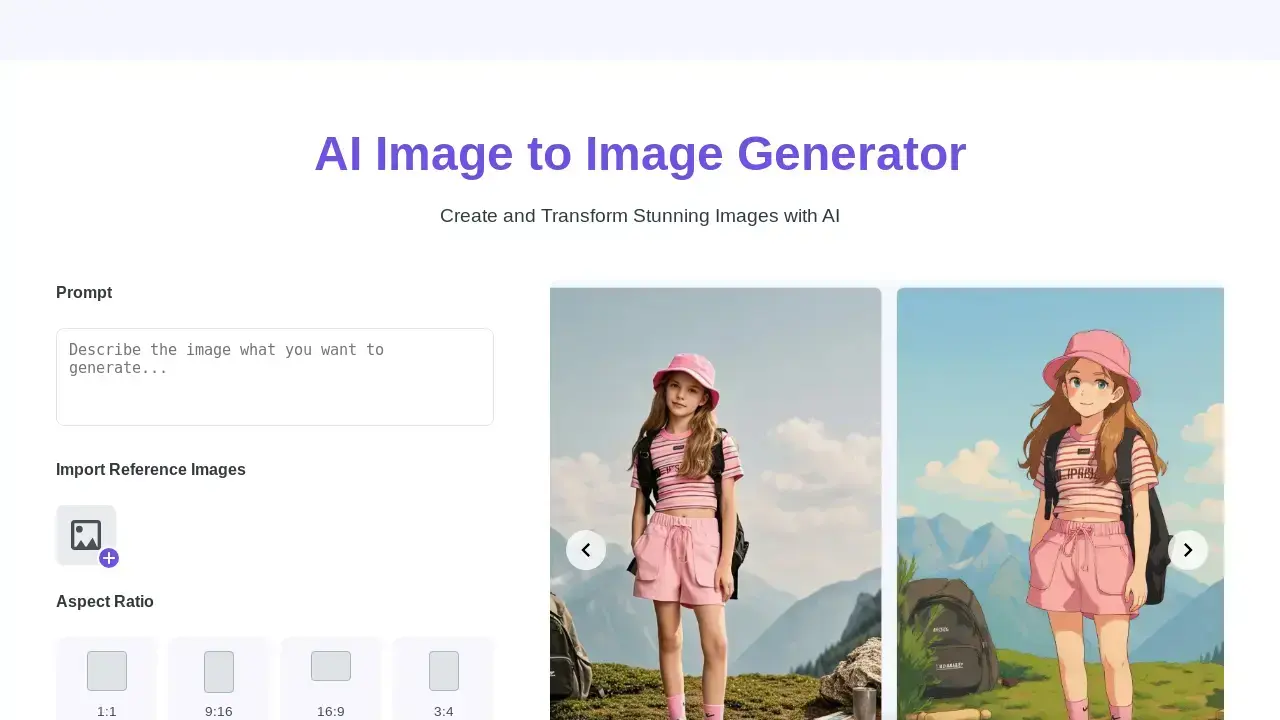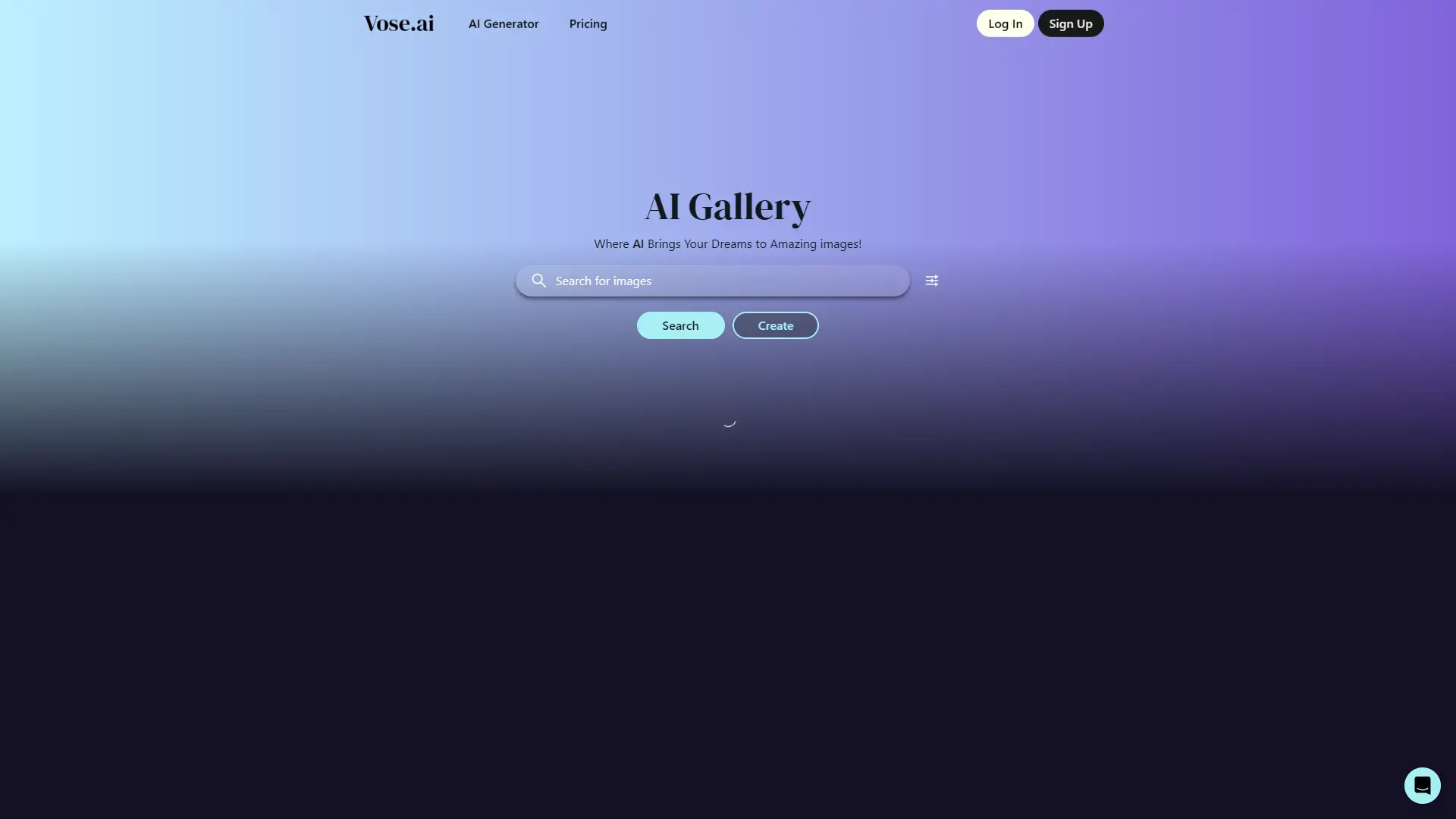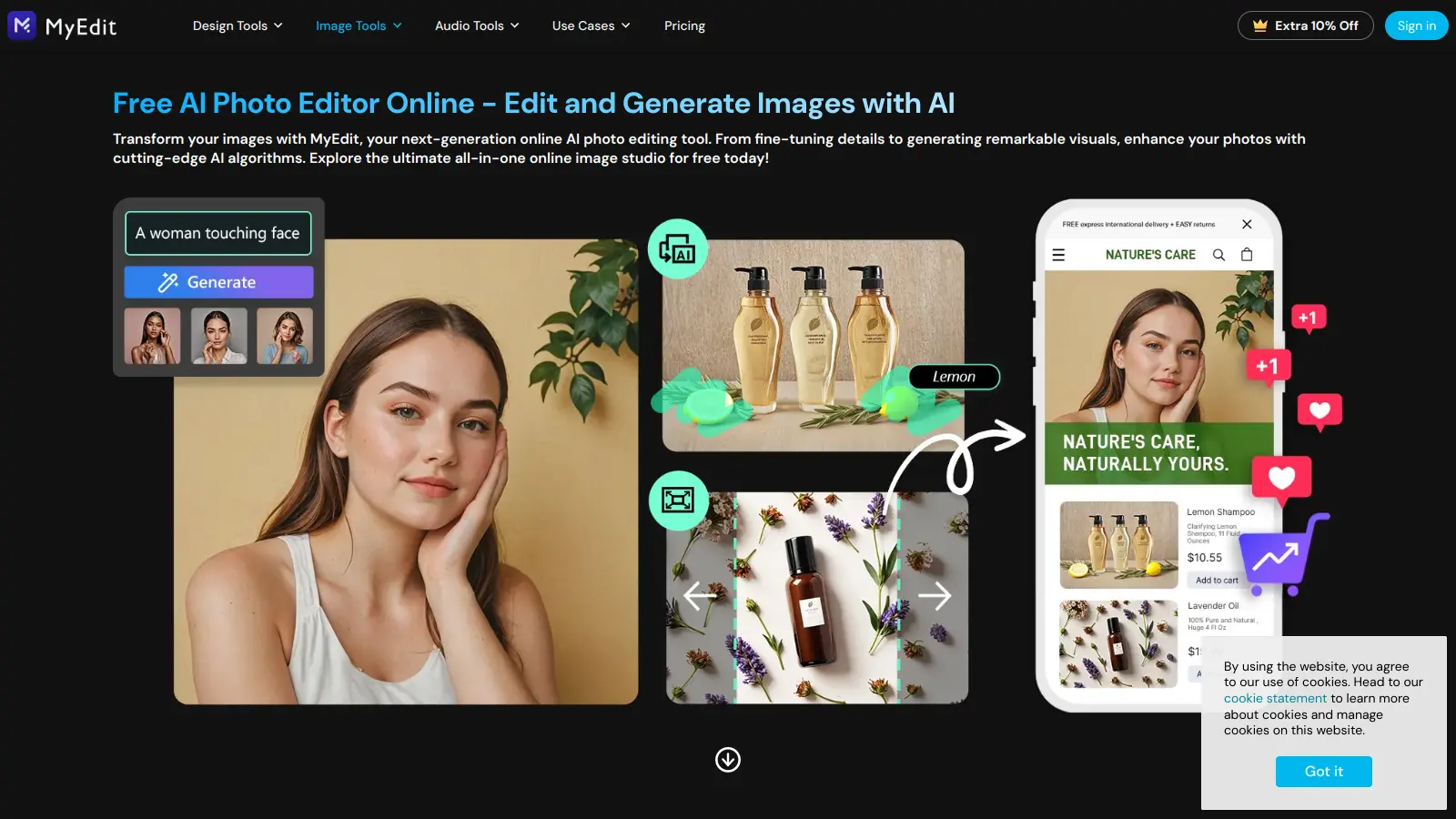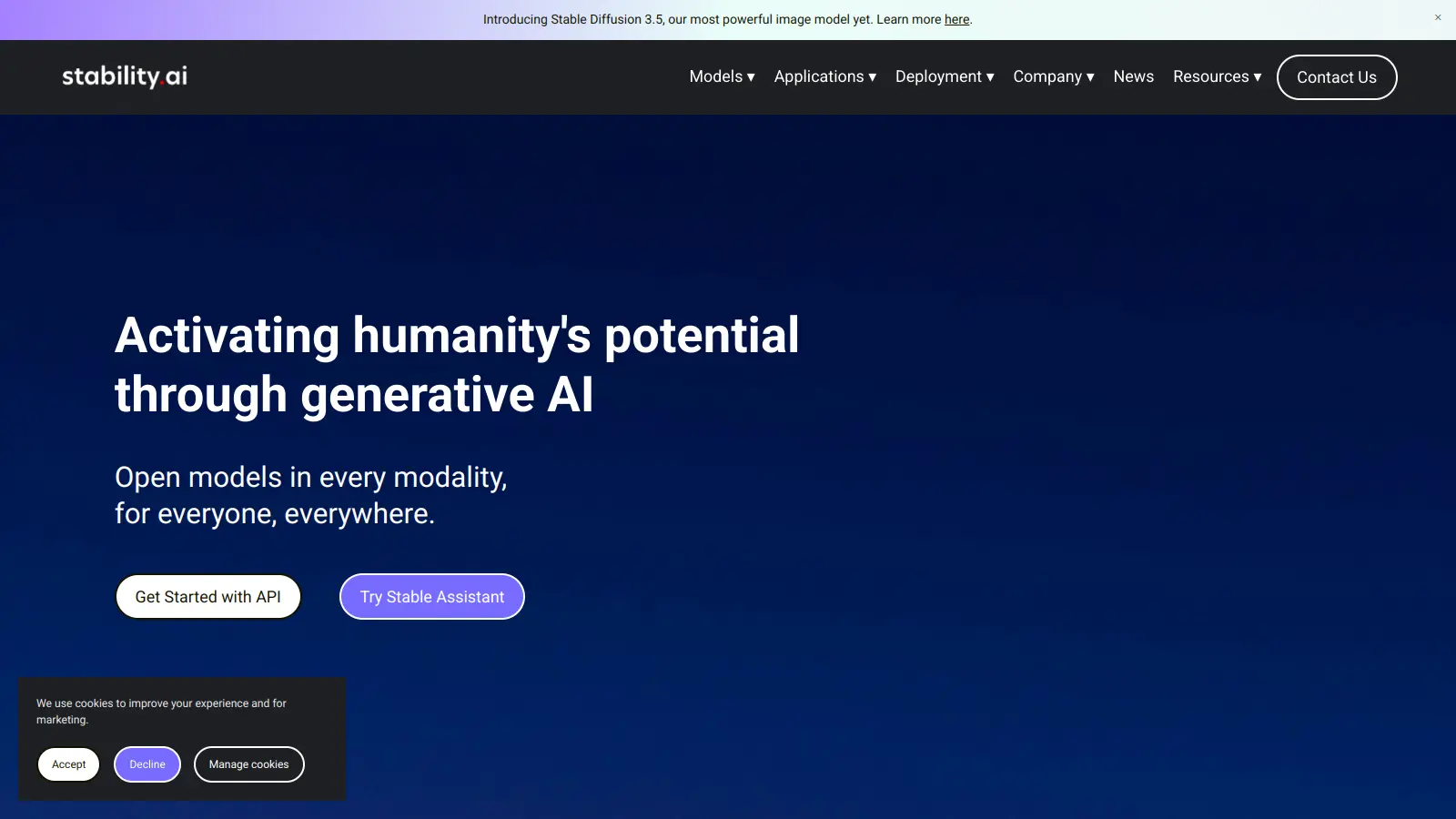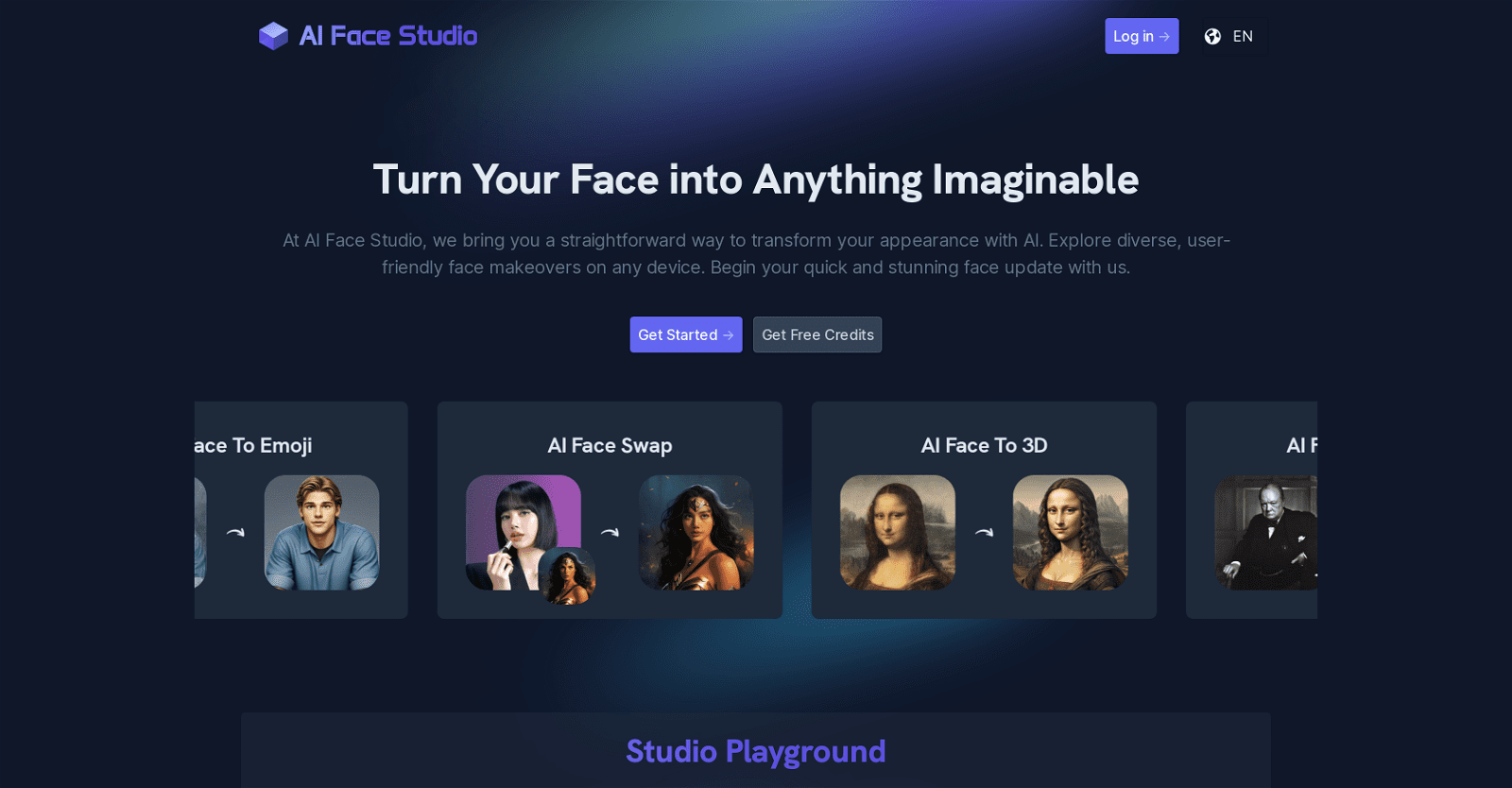Automated Image Tagging: PhotoTag AI is an AI-powered tool designed to simplify the process of tagging images. It generates highly precise tags, titles, and descriptions for photos, making them more discoverable and SEO-friendly. With a focus on speed, the first image is tagged within 10-15 seconds, and subsequent files are processed as you work on them. The generated content can be manually edited to align with your specific needs.
Integration and Export: PhotoTag AI provides a CSV file containing the processed image data, including tags, titles, and descriptions. This file can seamlessly integrate with e-commerce platforms or stock photo agencies. While it lacks an API for direct integration, its user-friendly interface allows you to modify tags and optimize content for search engines. Whether you’re a photographer, blogger, or business owner, PhotoTag AI streamlines the image tagging process and enhances your online presence.
Can I edit the generated tags on PhotoTag AI?
After Keyword Camera automatically generates tags, you have the option to customize them. You can add, delete, or rearrange keywords, as well as edit the title and description. Additionally, there’s an option to regenerate the entire content if needed.
How is PhotoTag AI optimized for SEO?
PhotoTag AI is fine-tuned for SEO, leveraging AI to produce precise tags tailored for search engine optimization. While it automatically generates keywords, users can manually adjust them to optimize SEO strategies. Additionally, users have the option to refresh the entire dataset to better suit their SEO requirements.
What does the CSV file generated by PhotoTag AI contain?
The CSV file produced by PhotoTag AI includes tags, titles, and descriptions for the processed images, all generated by the AI. This file is compatible with major platforms like e-commerce websites and stock photo agencies, allowing for seamless integration of the image metadata.
How long does it take for PhotoTag AI to tag my images?
Usually, PhotoTag AI tags the first image within 10-15 seconds of processing. Subsequently, the tool processes each remaining file individually as you continue working on them.