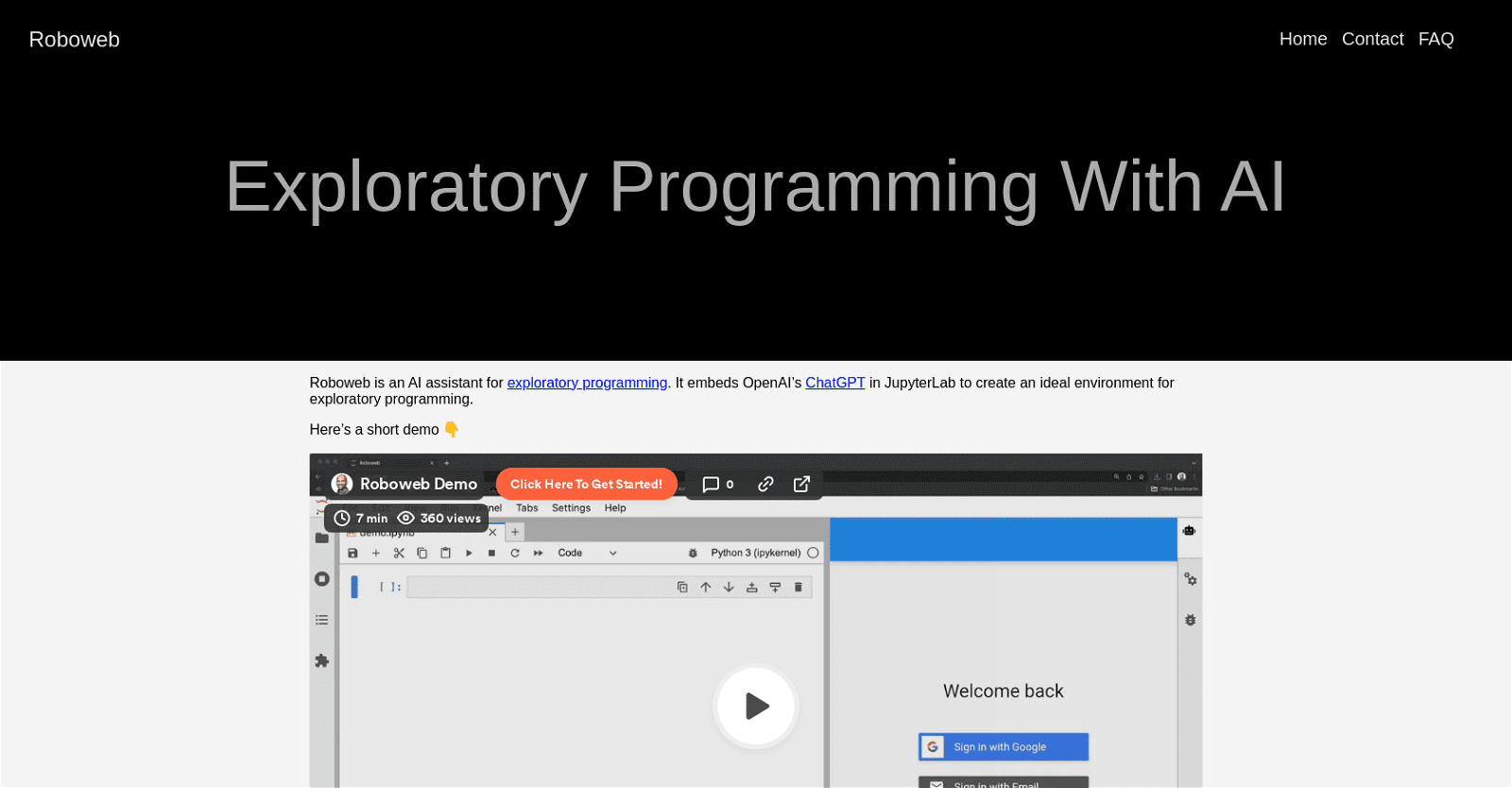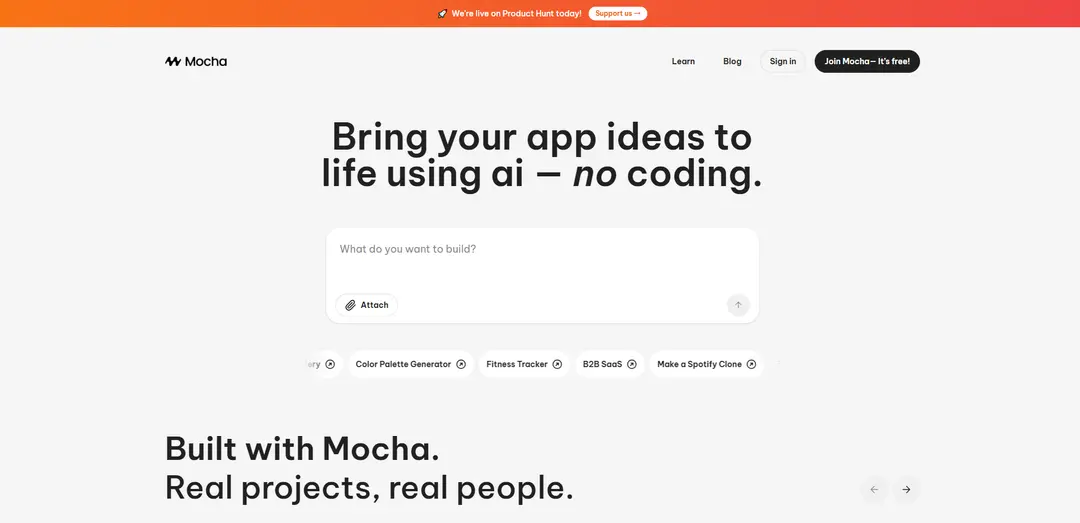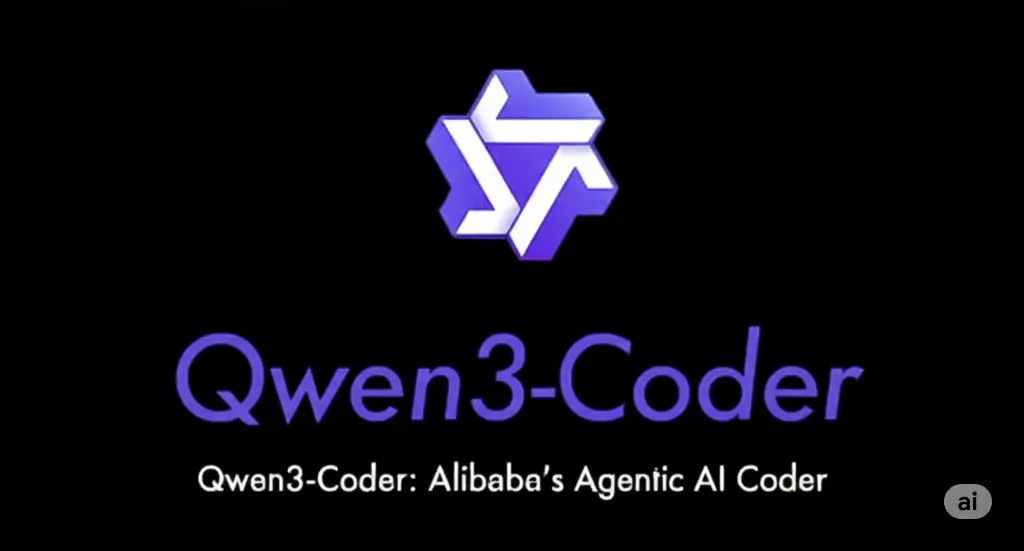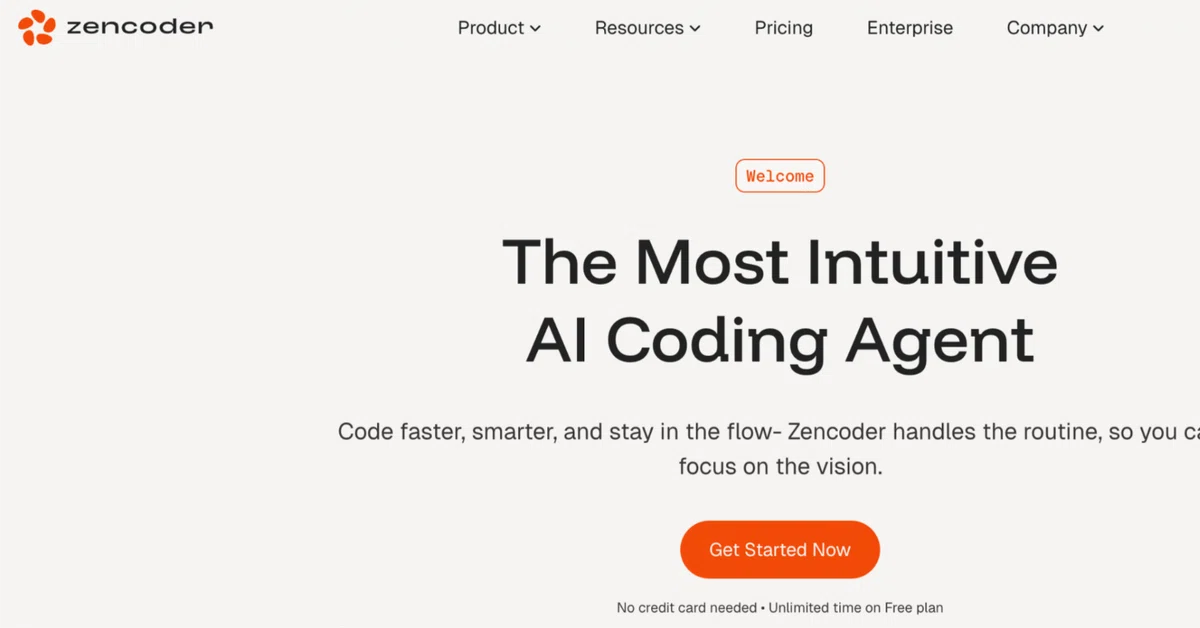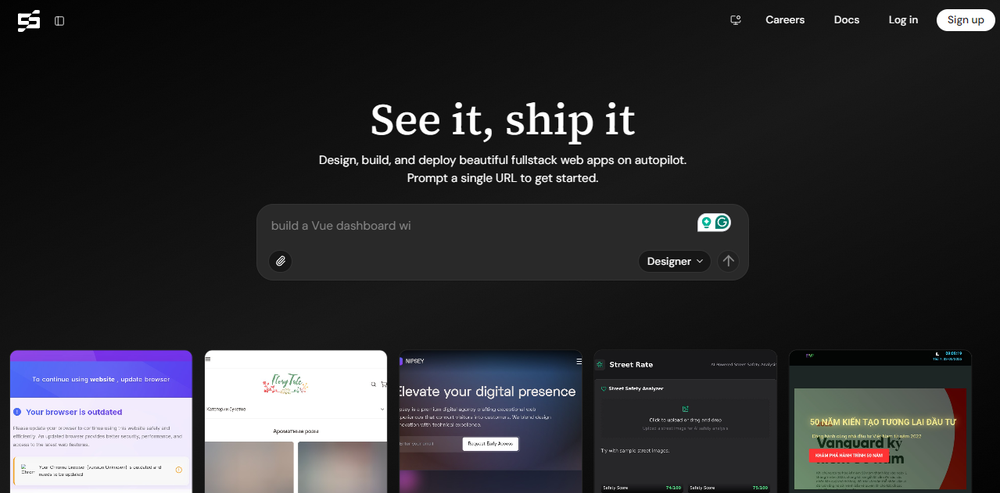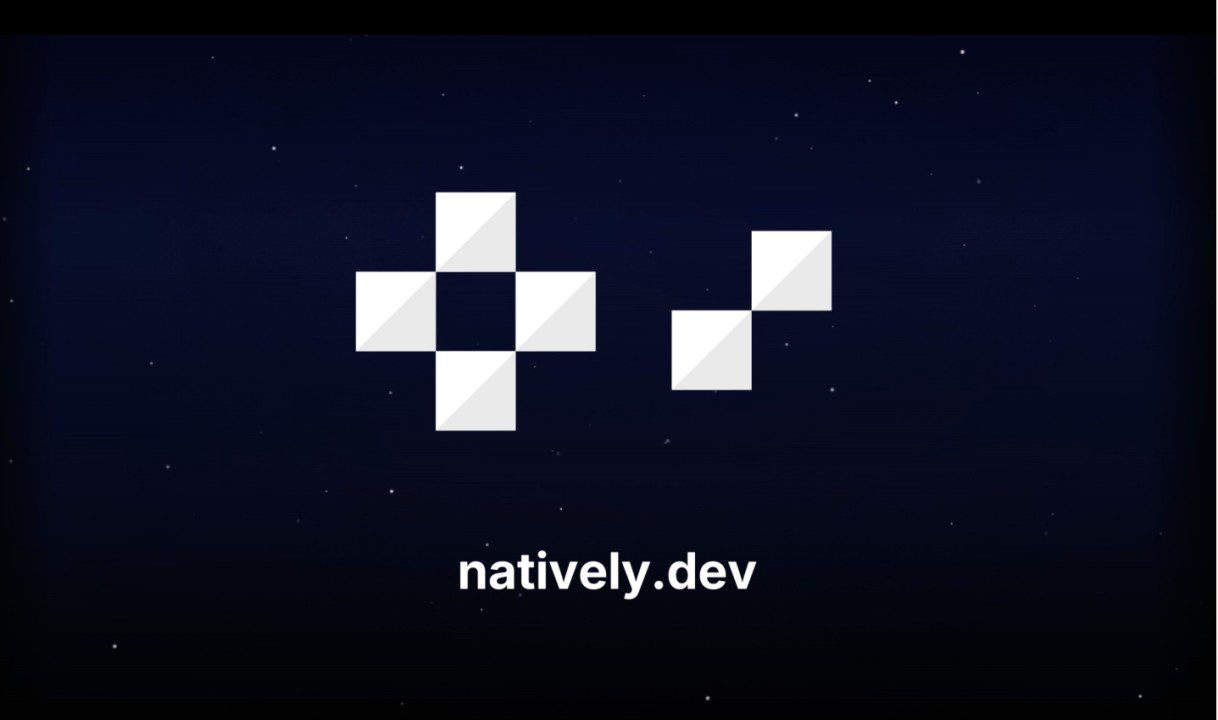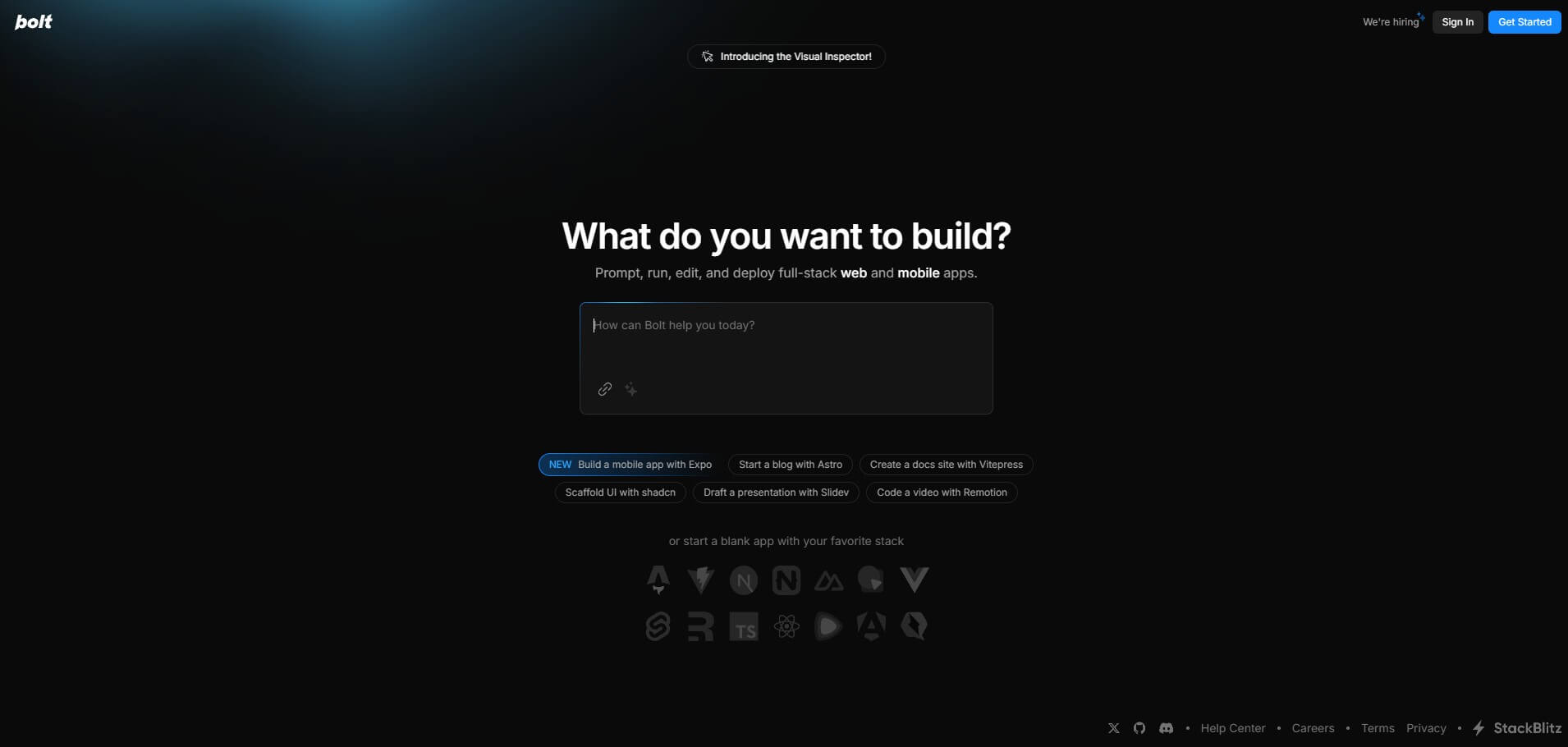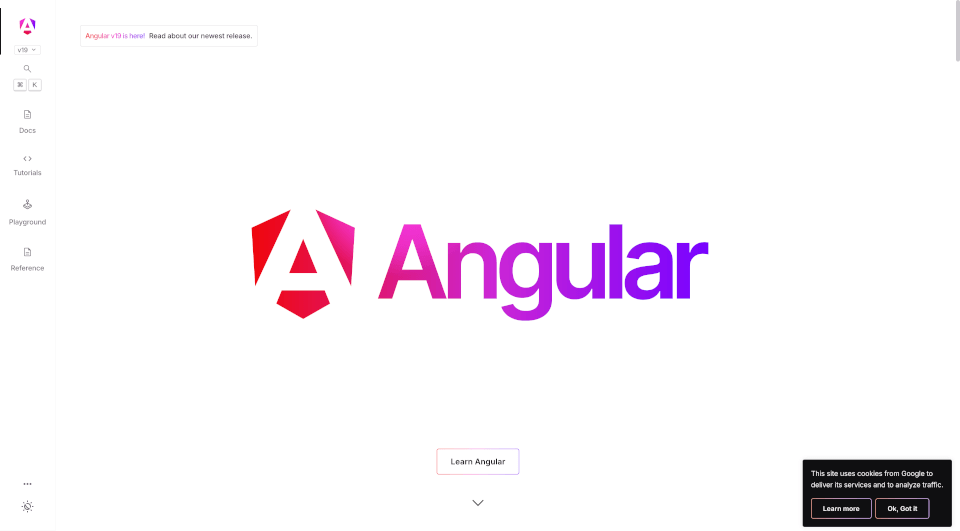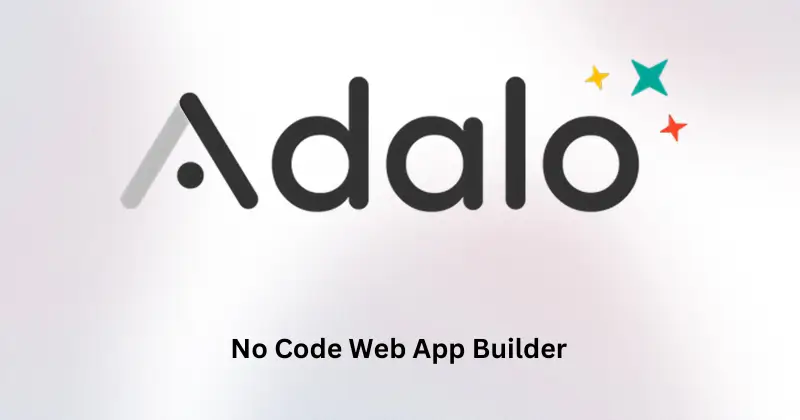Roboweb is an AI assistant designed for exploratory programming, seamlessly integrating OpenAI’s ChatGPT with JupyterLab. It offers three installation options: Docker, pip, and Kubernetes. Docker is the recommended method, which can be set up by running a command to serve JupyterLab on port 8888, with a link provided in the terminal.
For pip installation, users need to create a virtual environment, activate it, install the Roboweb extension and server, enable the server extension, and then run JupyterLab. Kubernetes deployment instructions are also available for users who prefer this method.
To use Roboweb, users must sign in or create an account to track and retrieve their chats. After logging in, they should add their OpenAI API key, which is securely stored in their browser’s local storage and never transmitted to Roboweb’s servers. If an error is detected in a code cell, Roboweb automatically offers to fix it, providing a “Fix detected errors” button with detailed instructions.
Roboweb is a practical AI assistant that supports exploratory programming and simplifies error fixing. It works seamlessly with JupyterLab and is available through various installation options to accommodate different user preferences.
More details about Roboweb
What is Roboweb?
Roboweb is an AI assistant designed for exploratory programming, focusing on coding within a JupyterLab environment. It leverages OpenAI’s ChatGPT to provide support and assistance, making exploratory programming more efficient and minimizing errors.
Why do I need to add an OpenAPI key to use Roboweb?
Adding an OpenAPI key is necessary for Roboweb to function because it enables the integration of OpenAI’s ChatGPT, which is the core AI that powers Roboweb’s capabilities.
Can Roboweb retrieve user chats?
Yes, Roboweb can retrieve user chats. By creating an account, users can keep track of their chats and access them later for reference.
How does Roboweb assist with fixing code errors?
When Roboweb detects an error in a code cell, it automatically offers to fix it. It provides a ‘Fix detected errors’ button, which, when clicked, gives detailed instructions on how to resolve the detected error.