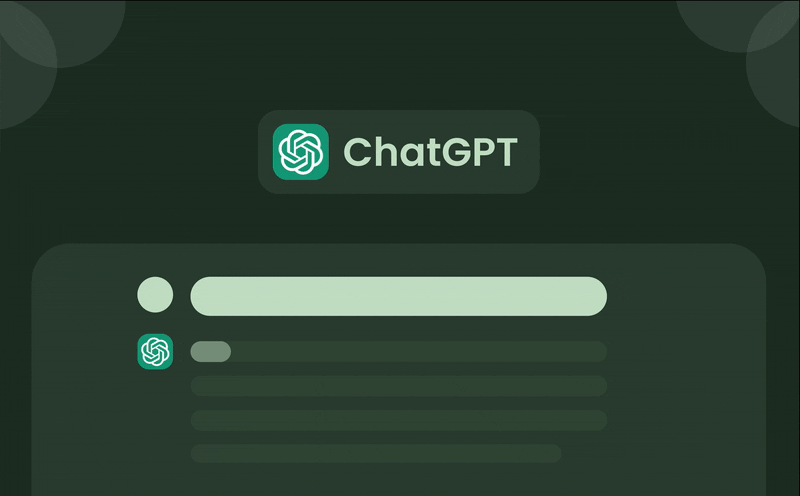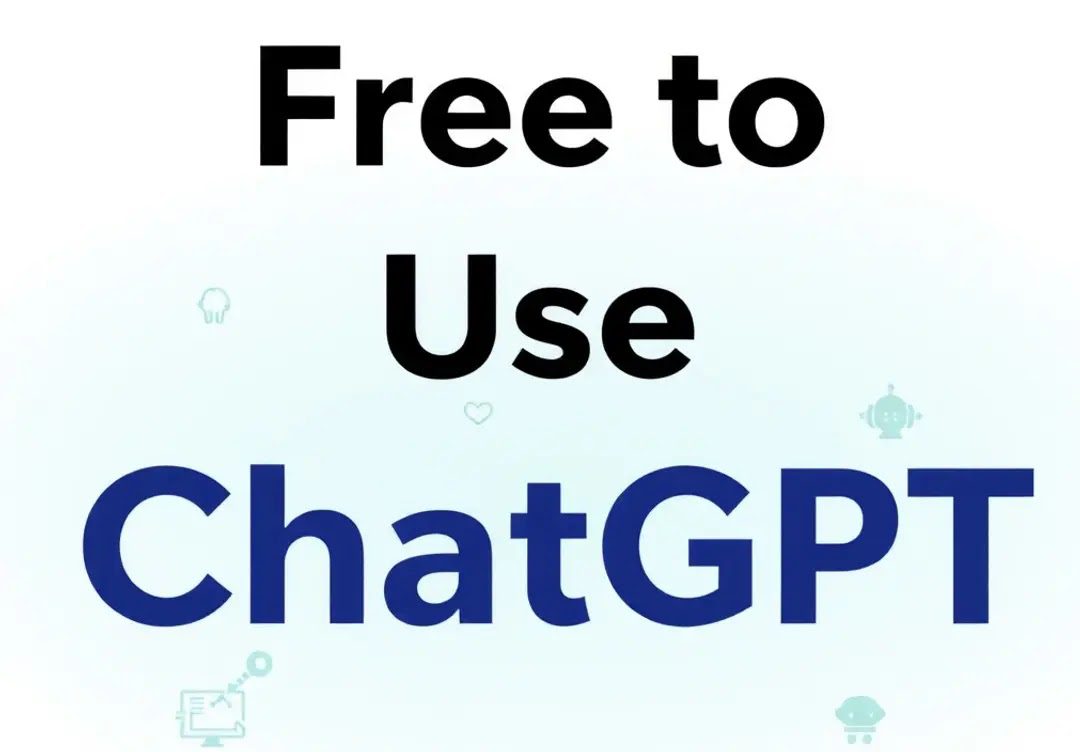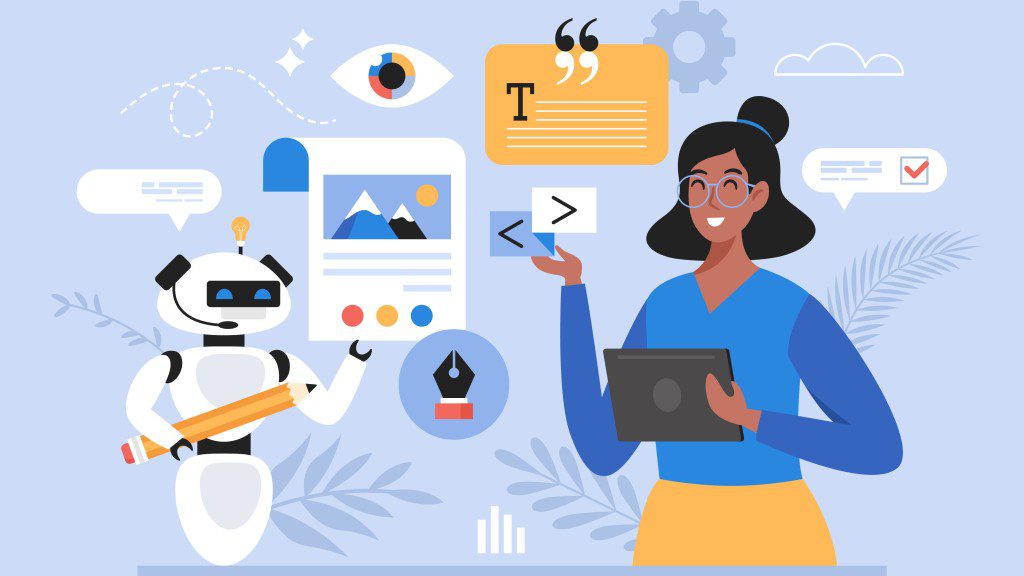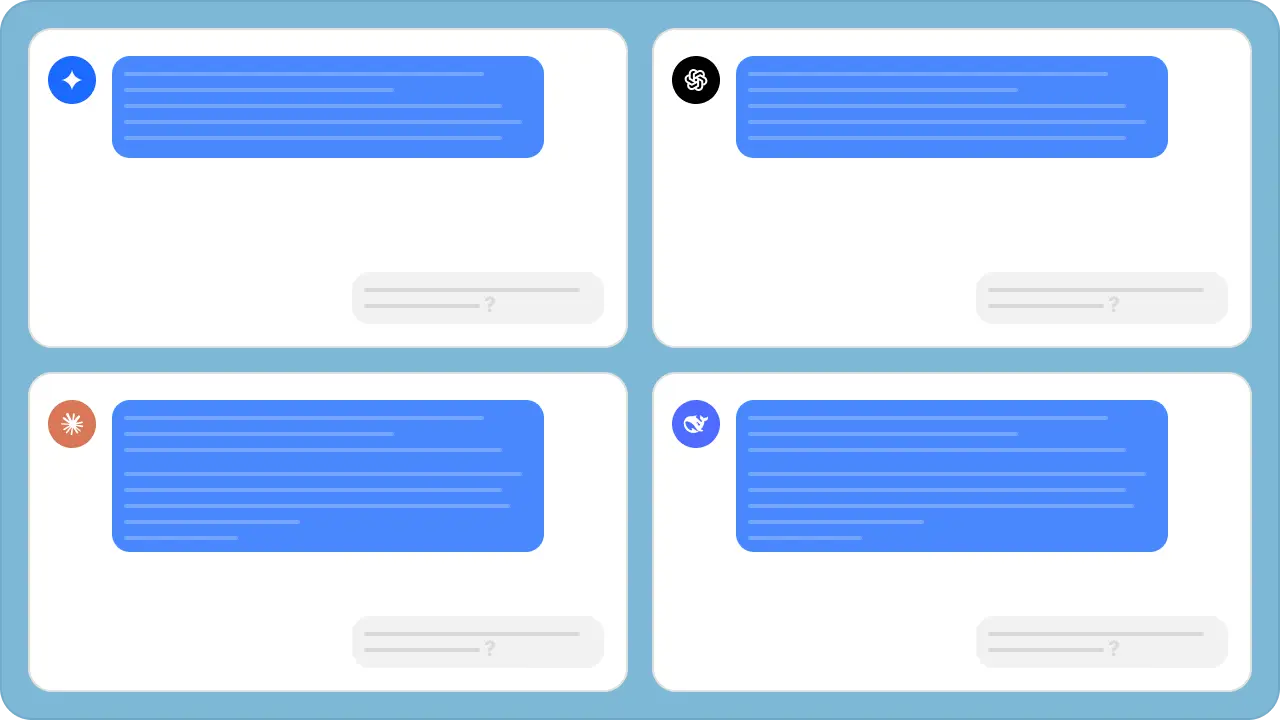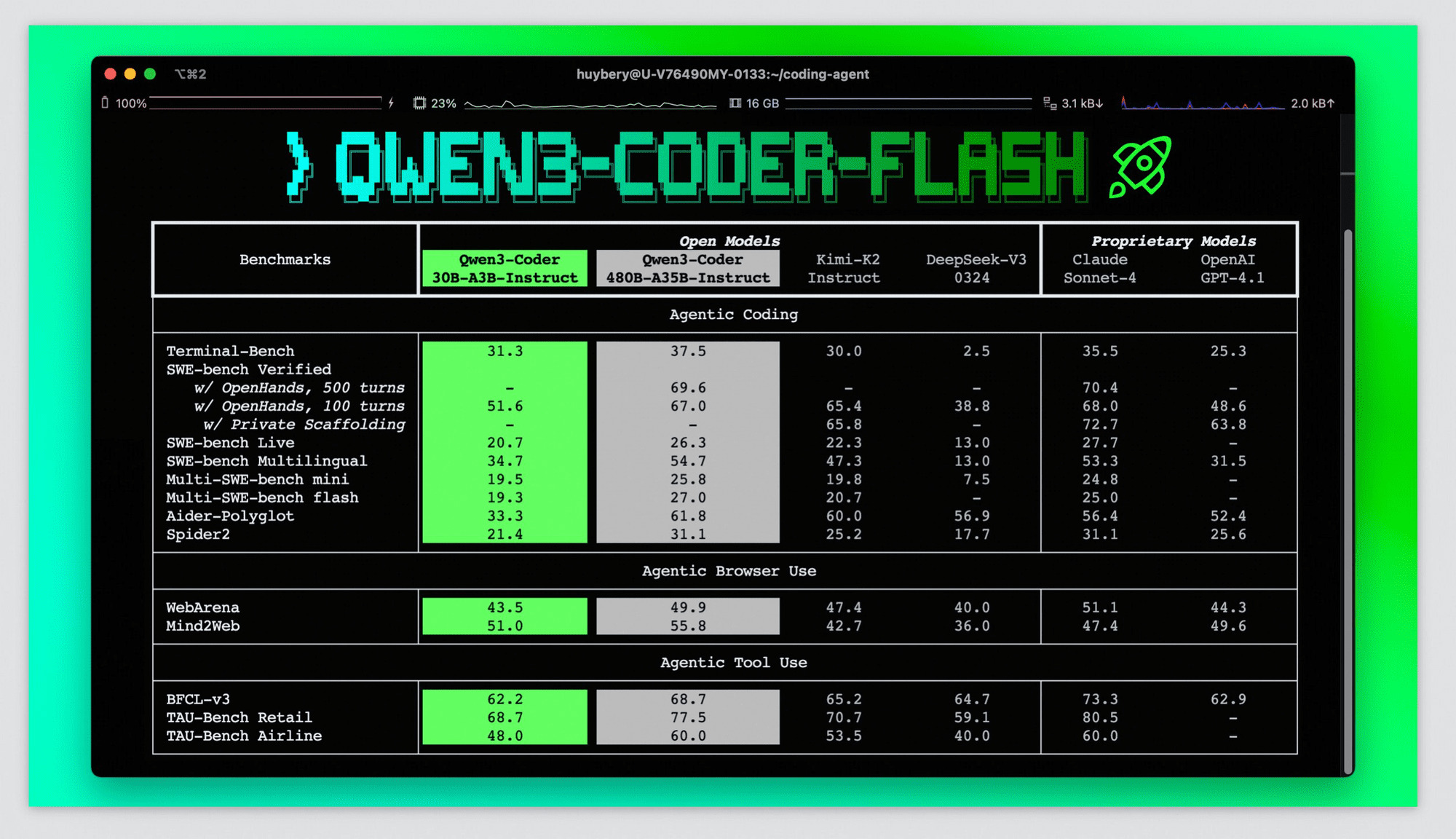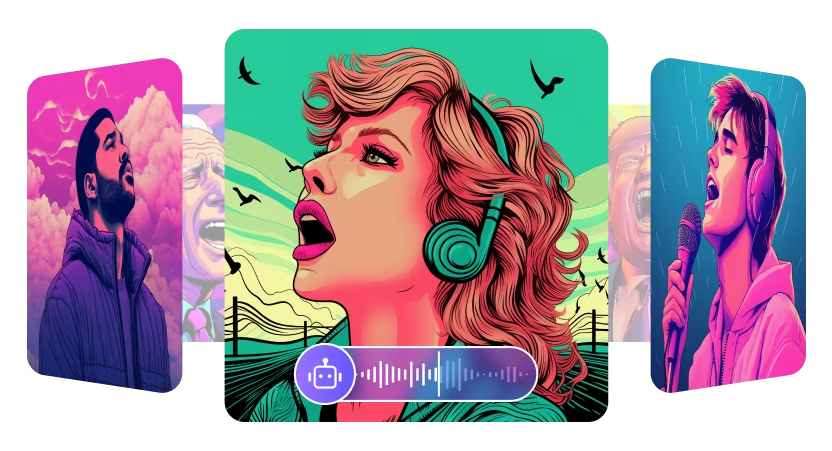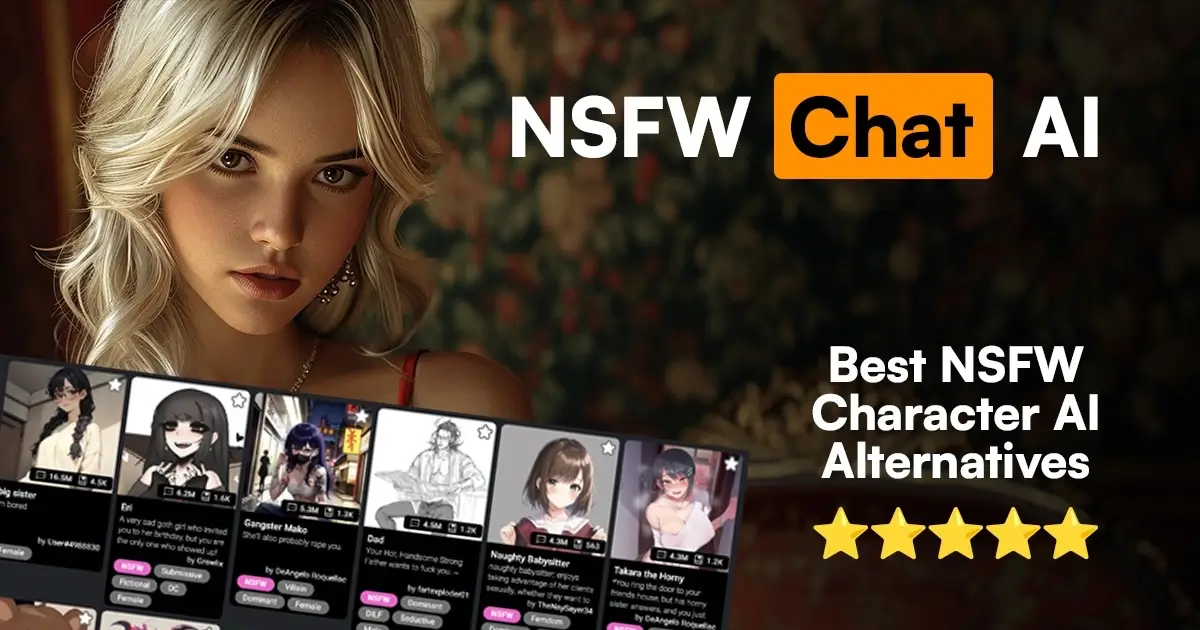Effectively using ChatGPT starts with understanding its user interface. This powerful AI tool offers several features designed to streamline your interaction and manage conversations. Familiarizing yourself with the layout and components of the ChatGPT interface is crucial for maximizing its potential. Let’s explore the key elements you’ll encounter.
Starting Fresh: New Chat and Sidebar Control
Located on the left side of the screen, the “New Chat” button allows you to initiate a completely new conversation thread. This is particularly useful because ChatGPT retains context from the ongoing discussion. Starting a new chat ensures the AI begins without any prior context from previous interactions in that specific thread. Adjacent controls often allow you to hide or show the sidebar itself for a cleaner view.
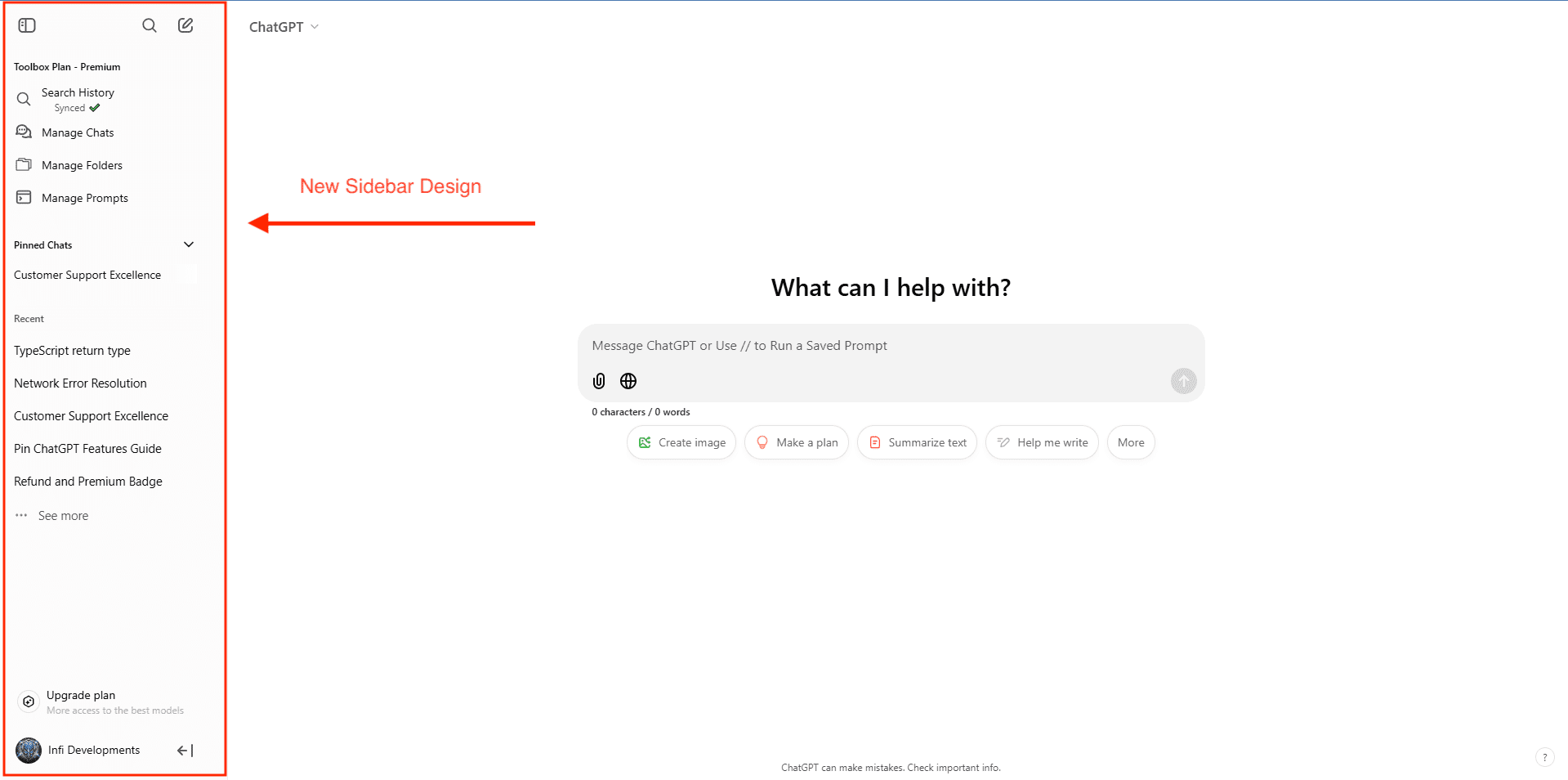
Managing Conversations: Chat History
The left sidebar serves as your conversation archive, storing previous chat sessions. This allows easy access to revisit past discussions or resume them later. Importantly, users typically have the option to disable chat history logging if privacy is a concern. Within this history section, you can usually rename chat titles for better organization, share specific conversations, or delete threads you no longer need.
Accessing Your Account Details
By clicking your name or email address, usually found at the bottom-left corner, you access account-related options. This area typically includes links to settings, the logout function, and access to OpenAI’s help resources and Frequently Asked Questions (FAQ). For users on the free tier, a prominent button or link to “Upgrade to Plus” is often visible here, offering access to premium features.
Your Input: Prompts Section
Within the main chat window, the prompts you enter are clearly displayed. This section shows the sequence of instructions or questions you provide to the AI chatbot, forming your side of the conversation.
AI Output: ChatGPT’s Responses
Each time ChatGPT generates text in response to your prompt, its logo typically appears alongside the message. Crucially, next to each response, you’ll find helpful tools. These often include a button to copy the generated text directly to your clipboard for use elsewhere, and feedback options (like Thumbs Up/Thumbs Down). Providing feedback helps OpenAI refine the AI tool’s performance and accuracy over time.
Refining Output: Regenerate Response
If a response is incomplete, gets stuck during generation, or simply isn’t satisfactory, the “Regenerate Response” button is invaluable. Clicking this prompts ChatGPT to attempt generating a new answer based on your most recent prompt, offering an alternative output without you needing to rephrase your request immediately.
Inputting Queries: The Text Area
This is the primary interaction field, usually located at the bottom of the main chat window. You type your questions, instructions, or prompts into this text box and press Enter (or click a send button) to submit them to the AI for processing.
Model Information and Disclaimer
OpenAI typically includes a small notice beneath the text input area. This often contains a disclaimer, such as “Free Research Preview,” and may caution that ChatGPT can sometimes produce inaccurate information about people, places, or facts. This section also usually indicates the specific version of the underlying ChatGPT model currently being used for your session.
Mastering these core components of the ChatGPT interface empowers you to manage conversations, refine interactions, and utilize the AI tool more efficiently. By understanding each feature’s function, you can navigate ChatGPT confidently. For discovering more cutting-edge AI solutions tailored to your needs, explore the resources available on Sdigi AI Tools.