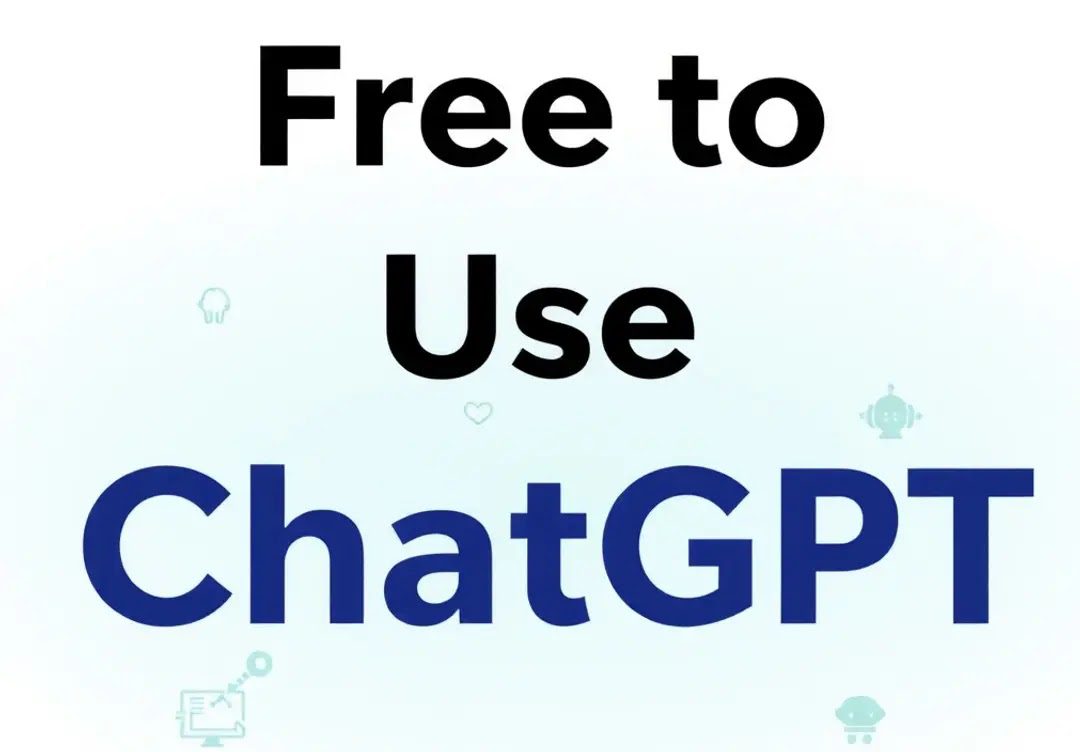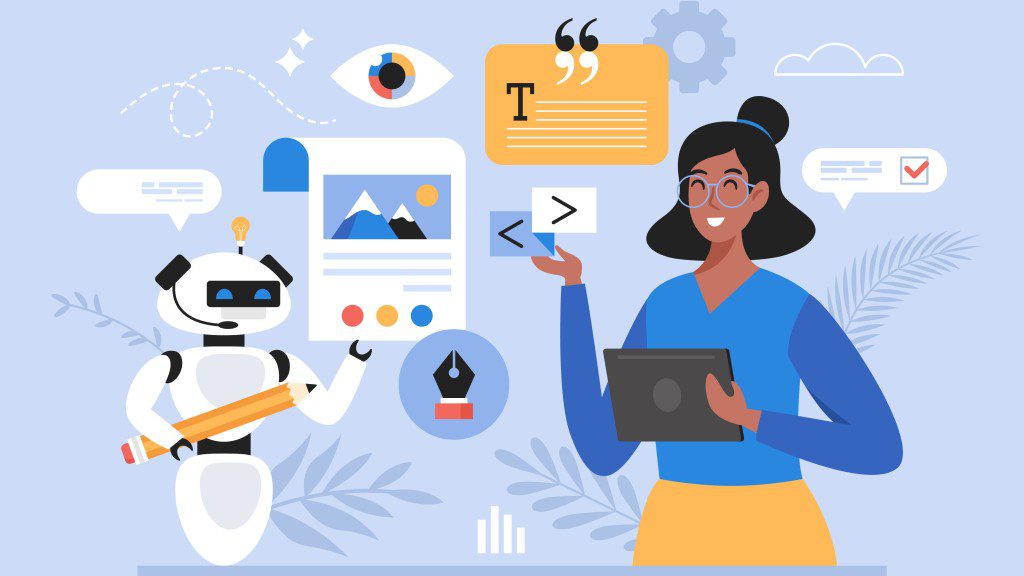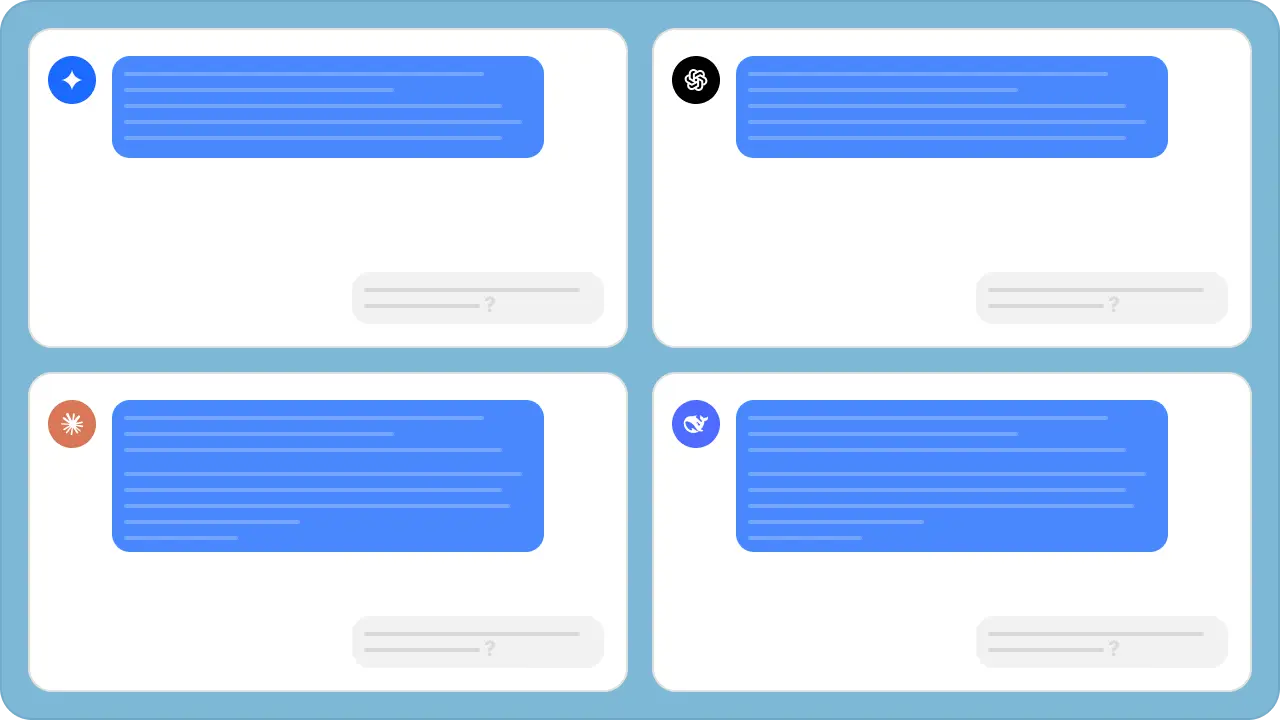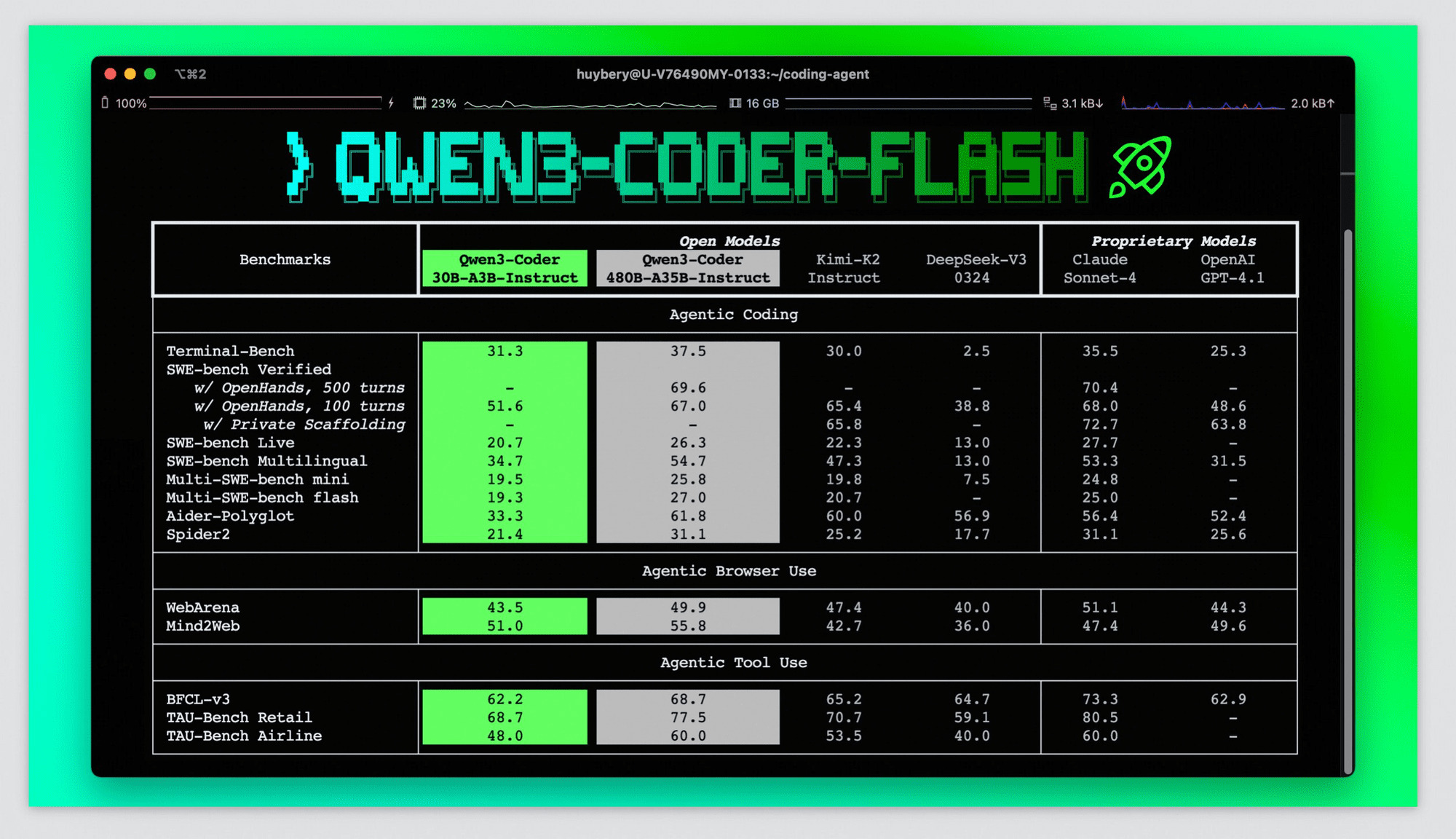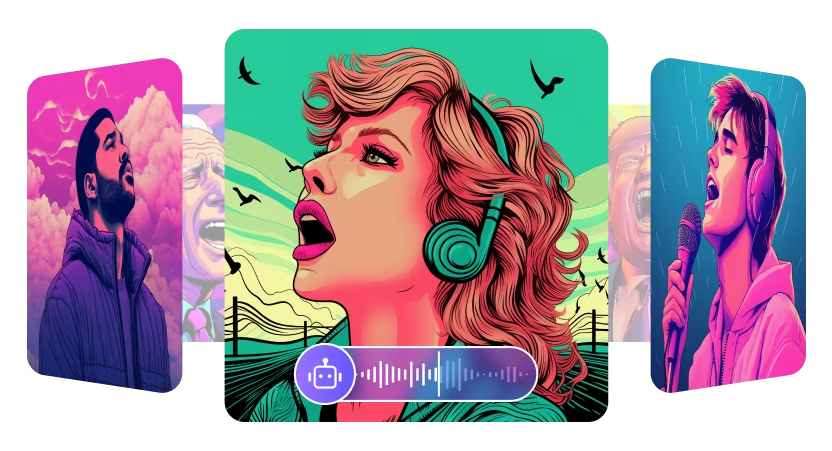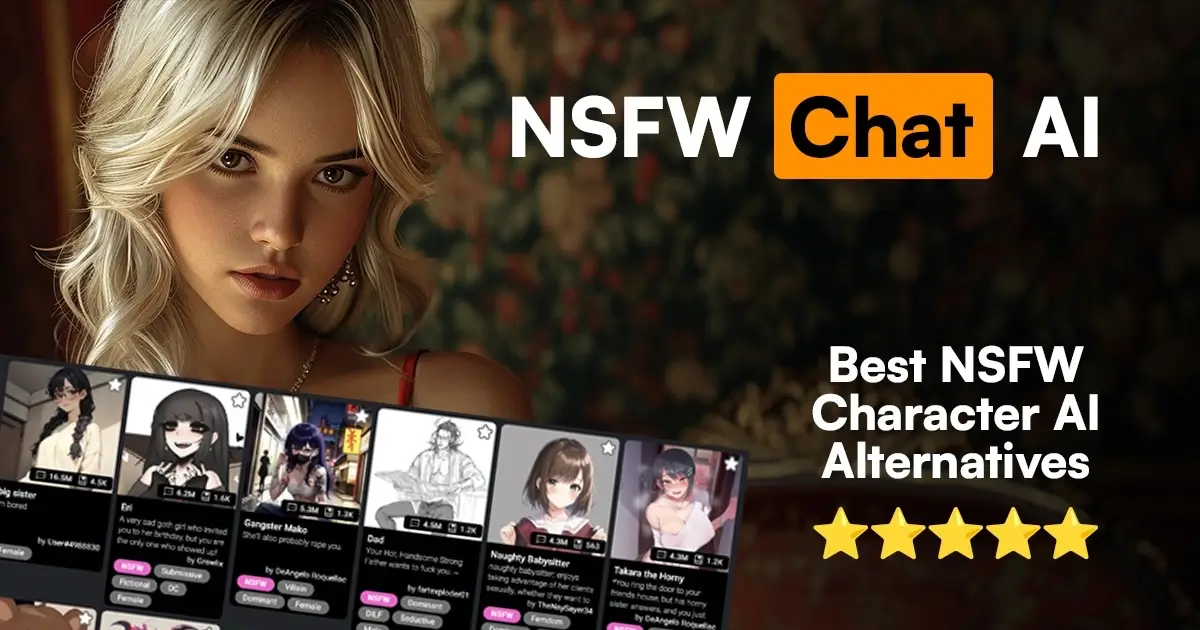Artificial intelligence offers exciting new ways to express creativity, and Valentine’s Day is the perfect occasion to explore its potential. Instead of standard cards or generic graphics, AI allows you to generate truly unique and personalized images, from whimsical illustrations to stunning digital art. Whether you want to create a custom avatar, design a dreamy landscape, or simply craft a heartfelt visual message, learning how to create Valentines Day AI images can unlock a world of possibilities. This guide will walk you through the process, making it easy for anyone to produce memorable visuals for the season of love.
We’ll cover different methods using AI tools, provide tips for getting the best results, and explore ways to use your creations. Get ready to infuse your Valentine’s messages with a touch of AI magic and share some digital affection!
Why Use AI for Your Valentine’s Day Images?
Creating Valentine’s Day visuals traditionally involves craft supplies or graphic design skills. AI image generation offers a compelling alternative, eliminating mess and requiring no prior artistic expertise. This approach democratizes creativity, allowing anyone to produce high-quality, personalized images simply by describing their ideas.
The benefits go beyond convenience. Using AI tools encourages exploration of digital art and design, fostering creativity and digital literacy. It’s an opportunity to craft unique messages that truly reflect personal sentiments, moving beyond generic templates. For educators or group settings, it can be a clean, efficient way to manage a creative activity, promoting kindness and connection as participants design visuals for friends, family, or classmates. AI empowers everyone, regardless of artistic ability, to translate their feelings into beautiful, shareable images.
Method 1: Using Text-to-Image AI for Valentine’s Creations
Text-to-image AI is one of the most accessible ways to generate custom visuals. You simply type a description (a “prompt”) of the image you envision, and the AI creates it for you. This method requires no drawing skills, making it ideal for beginners and those who want quick, imaginative results.
Step 1: Choose Your Text-to-Image AI Tool
Numerous AI platforms specialize in generating images from text prompts. Consider factors like ease of use, style options, and any usage policies. Some popular choices are known for specific strengths, such as photorealism or illustrative styles. Explore different tools available through platforms like Sdigi AI Tools to find one that aligns with your needs and creative goals. Ensure the tool is appropriate for your context, especially if used in educational or professional settings.
Step 2: Crafting the Perfect Valentine’s Prompt
The key to great AI images lies in effective prompts. Be descriptive! Think about the core elements you want in your Valentine’s image.
Key elements to include in your prompt are:
- Main subject: What is the central focus? (e.g., “a cute cat,” “two intertwined hearts,” “a bouquet of roses”)
- Setting or Background: Where is the subject located? (e.g., “on a fluffy cloud,” “in a field of flowers,” “against a starry night sky”)
- Style or Mood: What artistic feel are you aiming for? (e.g., “watercolor painting,” “photorealistic,” “cartoon style,” “romantic,” “whimsical”)
- Additional Details: Specific colors, objects, lighting, or actions. (e.g., “holding a red heart,” “with soft pink lighting,” “made of chocolate”)
Example Valentine’s prompts:
- “A fluffy Corgi wearing a Cupid costume, holding a rose in its mouth, cartoon style.”
- “Two elegant swans forming a heart shape with their necks on a misty lake at sunrise, romantic painting.”
- “A vintage Valentine’s card design featuring intricate lace borders and a central image of a cherub.”
Step 3: Generate and Refine Your AI Image
Enter your prompt into the chosen AI tool. Most tools will generate one or more image options based on your description.
Don’t be discouraged if the first result isn’t perfect. AI generation is often an iterative process:
- Experiment: Try variations of your prompt. Change keywords, add details, or simplify the description.
- Refine: If the tool allows, adjust settings like aspect ratio, style intensity, or negative prompts (things you don’t want in the image).
- Regenerate: Generate multiple images from the same or slightly modified prompts to explore different interpretations.
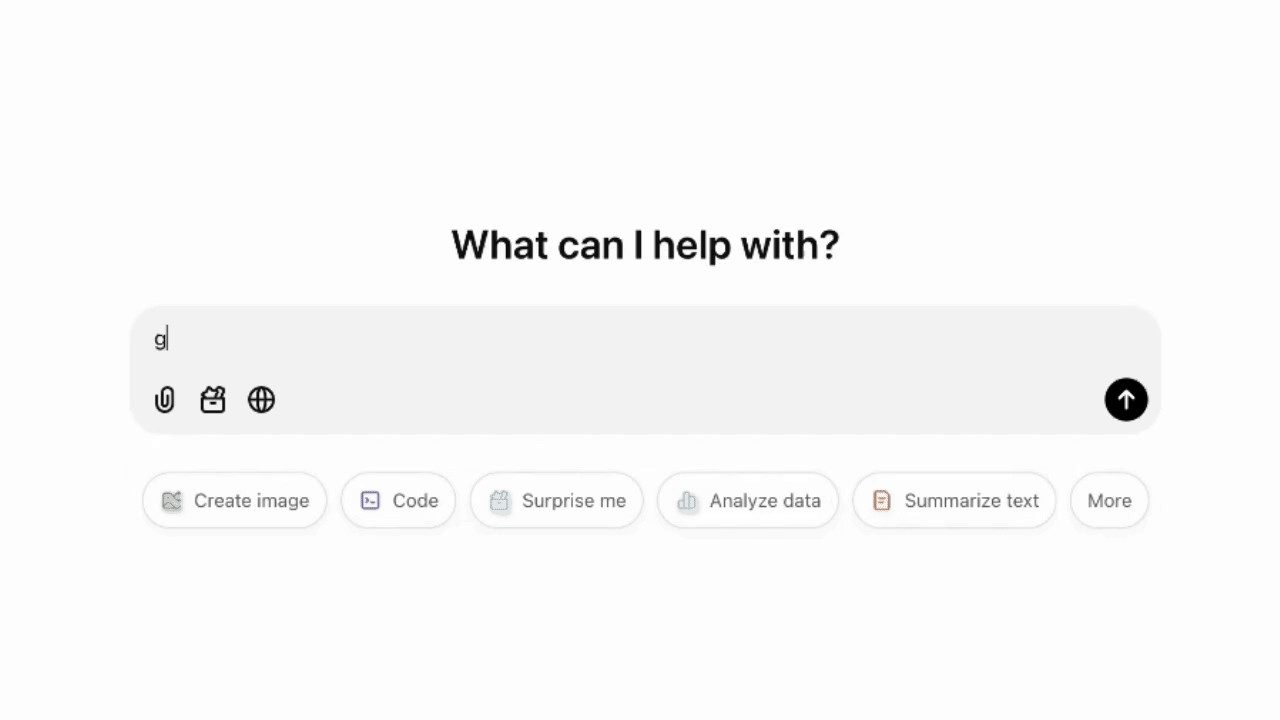 ChatGPT generating an image of two robots exchanging Valentine’s Day gifts based on a text prompt
ChatGPT generating an image of two robots exchanging Valentine’s Day gifts based on a text prompt
Step 4: Save Your Valentine’s Masterpiece
Once you’re happy with an AI-generated image, save it. Choose a high-quality format like PNG or JPEG, suitable for digital sharing or printing. Pay attention to the resolution to ensure the image looks sharp.
Method 2: Transforming Sketches with AI-Assisted Drawing
If you prefer a more hands-on approach or want to give your own drawings an AI polish, sketch-to-image tools are a fantastic option. These tools take a basic sketch (digital or hand-drawn) and transform it into a stylized, finished artwork using AI.
Step 1: Select an AI Sketch-to-Image Tool
Look for AI tools specifically designed to interpret sketches. Some allow you to draw directly within the application using a finger or stylus, while others let you upload a photo of a paper sketch. As always, choose a tool that fits your technical setup and usage guidelines.
Step 2: Create or Upload Your Base Sketch
You don’t need to be a professional artist. Simple lines and basic shapes are often enough for the AI to understand your concept. Draw your Valentine’s idea – perhaps a heart, a simple character, or a floral design – either directly in the tool or on paper/whiteboard and take a clear photo.
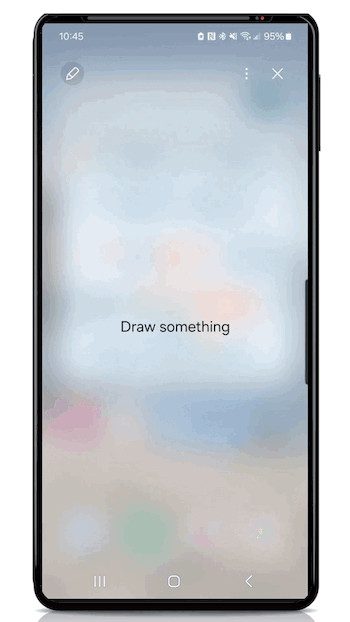 GIF showing a simple digital drawing of a robot holding a heart being created quickly on a Samsung Galaxy phone using Drawing Assist
GIF showing a simple digital drawing of a robot holding a heart being created quickly on a Samsung Galaxy phone using Drawing Assist
Keep the sketch relatively clean and focused on the main elements. The AI will handle the stylization and refinement.
Step 3: Apply AI Styles and Customize
Once your sketch is loaded, the AI tool will typically offer various artistic styles to apply. You might see options like “cartoon,” “watercolor,” “3D render,” “oil painting,” or “anime.”
Explore the possibilities:
- Select a Style: Choose one that matches your desired Valentine’s aesthetic.
- Adjust Colors: Many tools allow you to influence the color palette, perhaps emphasizing reds, pinks, and purples for Valentine’s Day.
- Refine Details: Some tools offer sliders or options to adjust the intensity of the effect or add background elements.
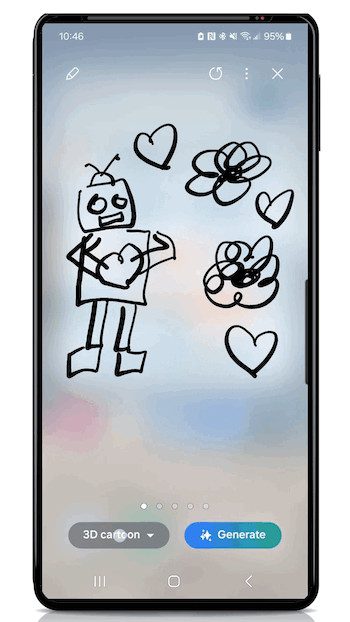 GIF demonstrating changing the art style of an AI-generated robot image from 3D cartoon to illustration using Samsung’s Drawing Assist sketch-to-image feature
GIF demonstrating changing the art style of an AI-generated robot image from 3D cartoon to illustration using Samsung’s Drawing Assist sketch-to-image feature
Experimenting with different styles can yield surprising and delightful results from the same simple sketch.
Step 4: Finalize and Download Your Unique Design
When you find a transformation you love, save the final image. Again, opt for a high-quality format and resolution appropriate for your intended use, whether it’s sharing digitally or printing.
Tips for Better Valentine’s Day AI Images
- Be Specific but Flexible: Detailed prompts yield more precise results, but sometimes vaguer prompts allow the AI more creative freedom, leading to unexpected gems.
- Use Evocative Keywords: Words like “romantic,” “dreamy,” “cozy,” “sparkling,” “vintage,” or “adorable” can significantly influence the mood and style.
- Iterate and Learn: Note which prompts and styles work best. Each AI tool has its quirks; practice helps you understand how to get the results you want.
- Consider Aspect Ratio: If you plan to use the image for a specific format (like a social media story or a printable card), generate it with the correct aspect ratio if the tool allows.
- Ethical Use: Be mindful of copyright if using prompts based on existing characters or artists. Generate original content whenever possible.
What If You Face Restrictions? Alternatives to Direct AI Use
Sometimes, direct access to AI generation tools might be limited (e.g., in certain school environments or workplaces). Don’t worry; you can still leverage AI’s creative potential indirectly:
- Guided AI Generation: One person (like a teacher or team lead) handles the AI tool based on collaboratively brainstormed ideas or prompts submitted by the group. The generated images are then shared back for use.
- AI as Inspiration: Generate AI images related to Valentine’s themes (hearts, flowers, couples, cute animals) beforehand. Use these images as visual prompts or inspiration for traditional art projects, writing, or design tasks using standard tools.
- Pre-Generated Assets: Create a library of AI-generated Valentine’s images (backgrounds, characters, icons) that participants can use as building blocks in approved design software (like Canva, Adobe Express, Google Slides, or PowerPoint).
- Analyze and Recreate: Show examples of AI-generated Valentine’s images and challenge participants to analyze the style, composition, and elements, then try to recreate something similar using conventional methods (drawing, digital painting, collage).
- Focus on Prompting Skills: Even without generating images, practice crafting detailed, descriptive prompts as a creative writing or critical thinking exercise. Discuss how different wording might lead to different visual outcomes.
These approaches maintain the creative spirit while adhering to any technology restrictions.
Using Your AI Valentine Images: Ideas and Inspiration
Once you have your AI-generated Valentine’s images, the creative process doesn’t have to stop there. You can enhance and share them in various ways:
- Add Personal Messages: Use simple graphic design tools (like Canva, Adobe Express, Google Slides, or even basic photo editors) to overlay text greetings, names, or personalized messages onto your AI images.
- Create Collages: Combine multiple AI images, perhaps showcasing different styles or variations on a theme, into a single collage.
- Digital Sharing: Share your creations directly via email, social media, or messaging apps. Use them as profile pictures or digital greeting cards.
- Printing: Print your images to create physical Valentine’s cards, gift tags, stickers, or even small posters. Ensure your image resolution is high enough for good print quality.
- Interactive Content: Embed your images into digital activities, quizzes, or presentations to make them more engaging.
Transforming Images into Interactive Experiences with BookWidgets
For educators or those looking to create engaging group activities, platforms like BookWidgets offer ways to turn your AI-generated Valentine’s images into interactive exercises. This can be particularly effective for classroom parties or team-building events. (Note: The following uses BookWidgets as an example; similar concepts may apply to other interactive content platforms).
1. Jigsaw Puzzle Widget
Convert your Valentine’s images into fun digital jigsaw puzzles. Upload an image, choose the number of pieces to set the difficulty, and let participants reassemble the picture.
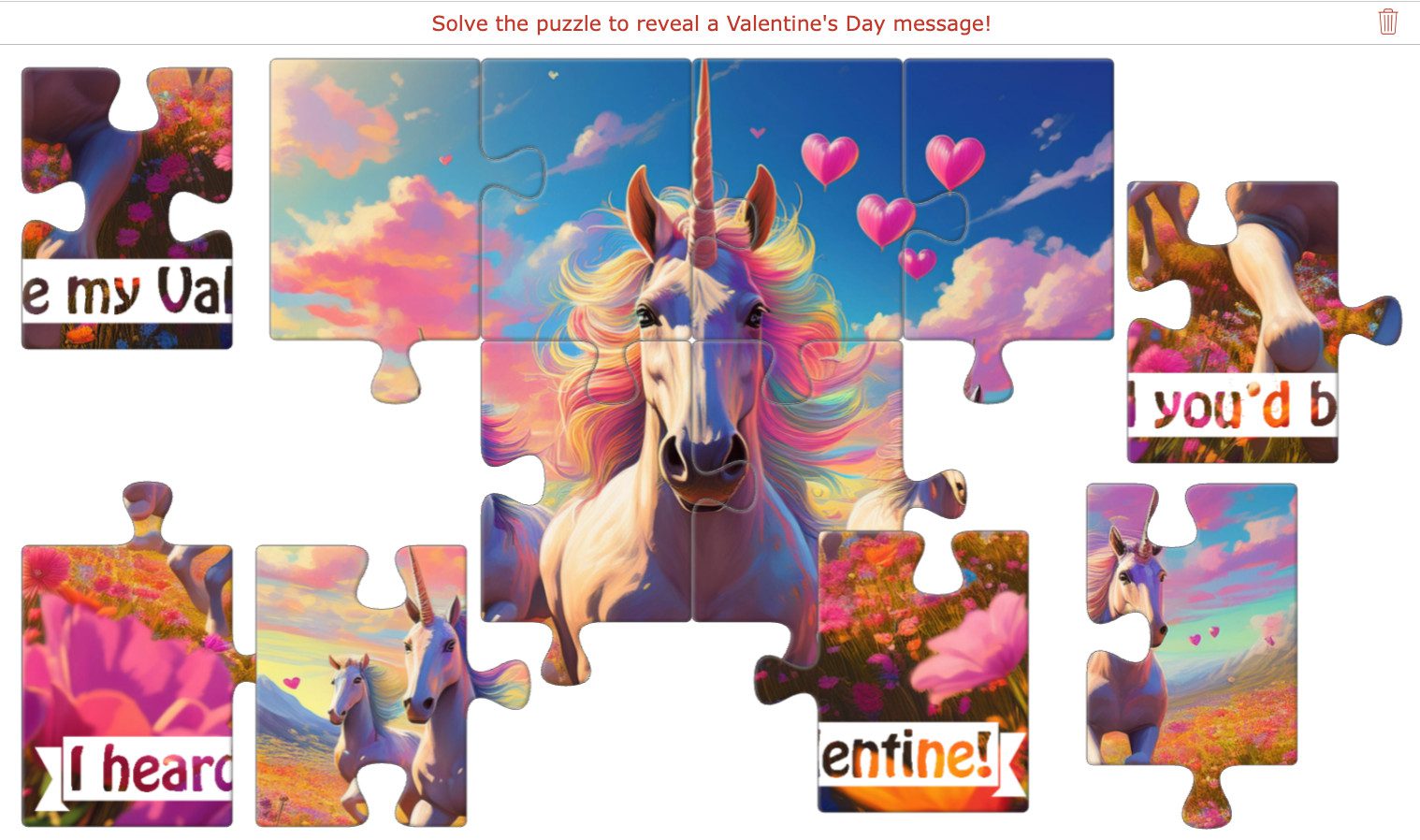 Playable BookWidgets Jigsaw Puzzle featuring an AI-generated image of a whimsical unicorn holding a heart balloon
Playable BookWidgets Jigsaw Puzzle featuring an AI-generated image of a whimsical unicorn holding a heart balloon
2. Tip Tiles or Image Carousel Widgets
Showcase a collection of AI Valentine’s images in an interactive gallery format. Tip Tiles reveal information or larger images when clicked, while an Image Carousel allows users to scroll through individual images, potentially with captions or hotspots.
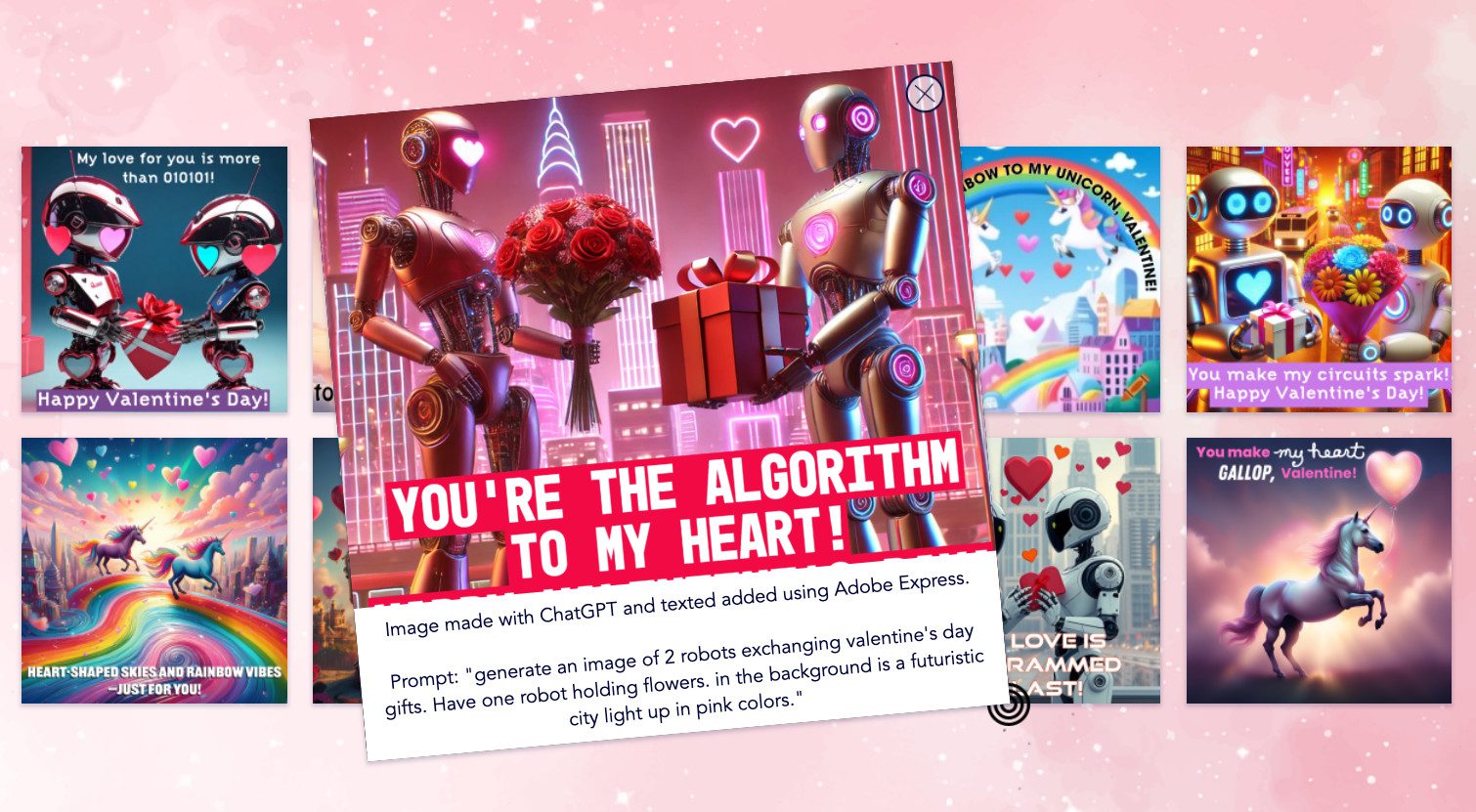 BookWidgets Tip Tiles widget showcasing various AI-generated Valentine’s Day card examples with descriptions of tools and prompts used
BookWidgets Tip Tiles widget showcasing various AI-generated Valentine’s Day card examples with descriptions of tools and prompts used
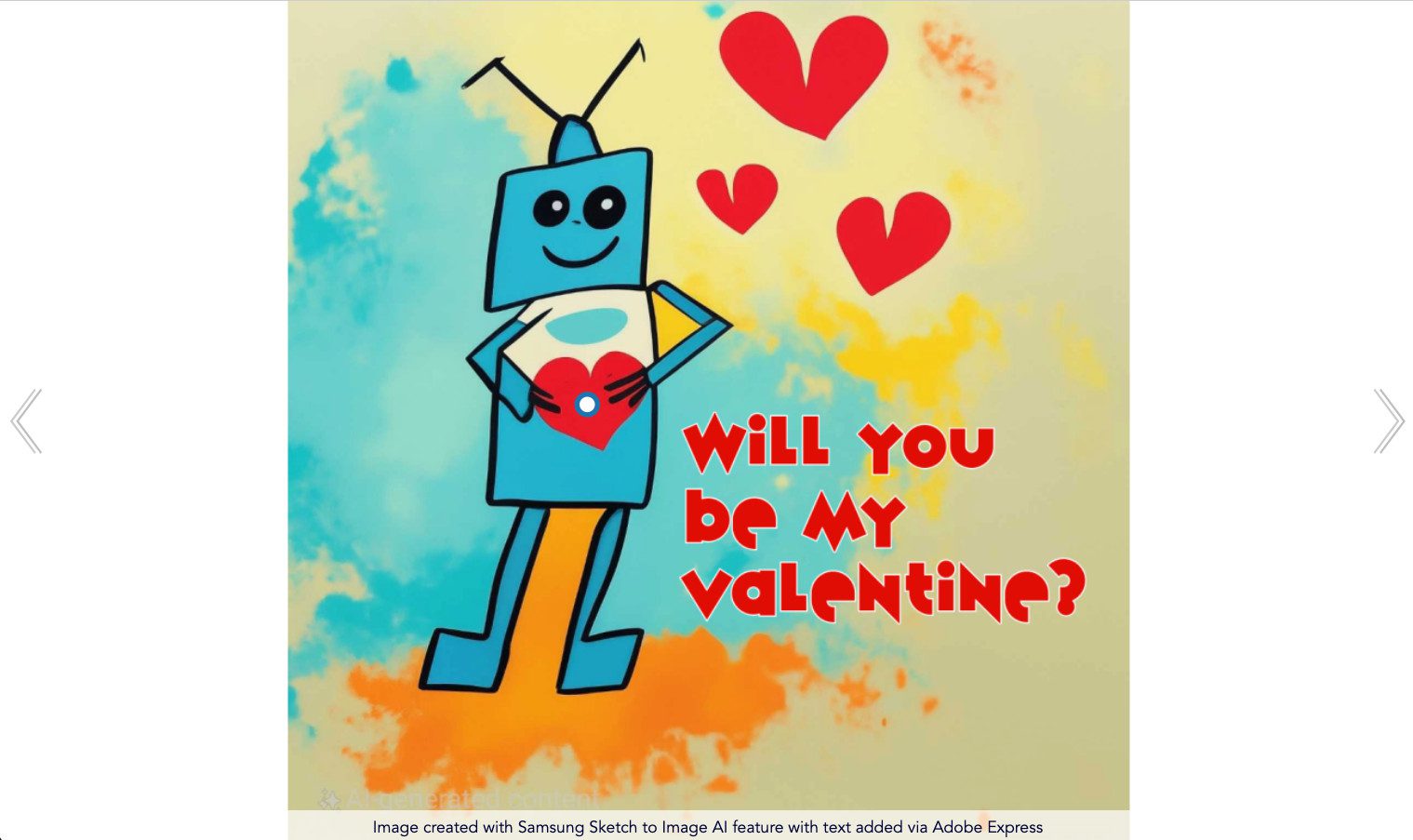 BookWidgets Image Carousel widget displaying AI-generated robot Valentine images with clickable hotspots revealing messages
BookWidgets Image Carousel widget displaying AI-generated robot Valentine images with clickable hotspots revealing messages
3. Worksheet Widget with Image-Based Questions
Use your AI images as part of a quiz or learning activity. Incorporate them into matching questions (e.g., match image to creator/prompt), multiple-choice questions about design elements, or open-ended questions asking for interpretation.
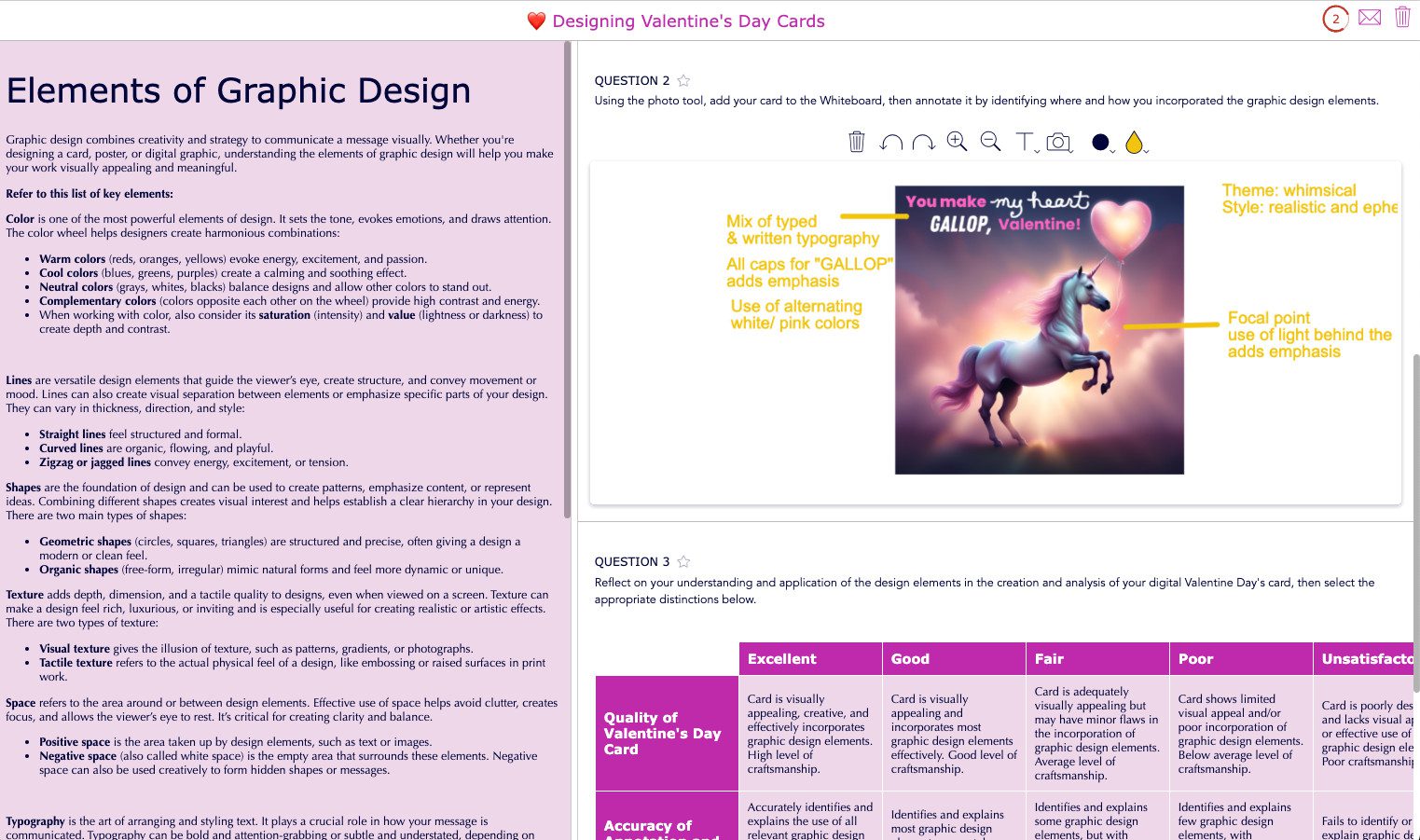 BookWidgets Split Worksheet activity about graphic design principles for creating Valentine’s Day cards, including image upload and annotation questions
BookWidgets Split Worksheet activity about graphic design principles for creating Valentine’s Day cards, including image upload and annotation questions
4. Hotspot Image Widget
Make an image interactive by adding clickable hotspots that reveal text, links, or other images when clicked. This can be used for “find the hidden detail” games or to provide more information about specific parts of the image.
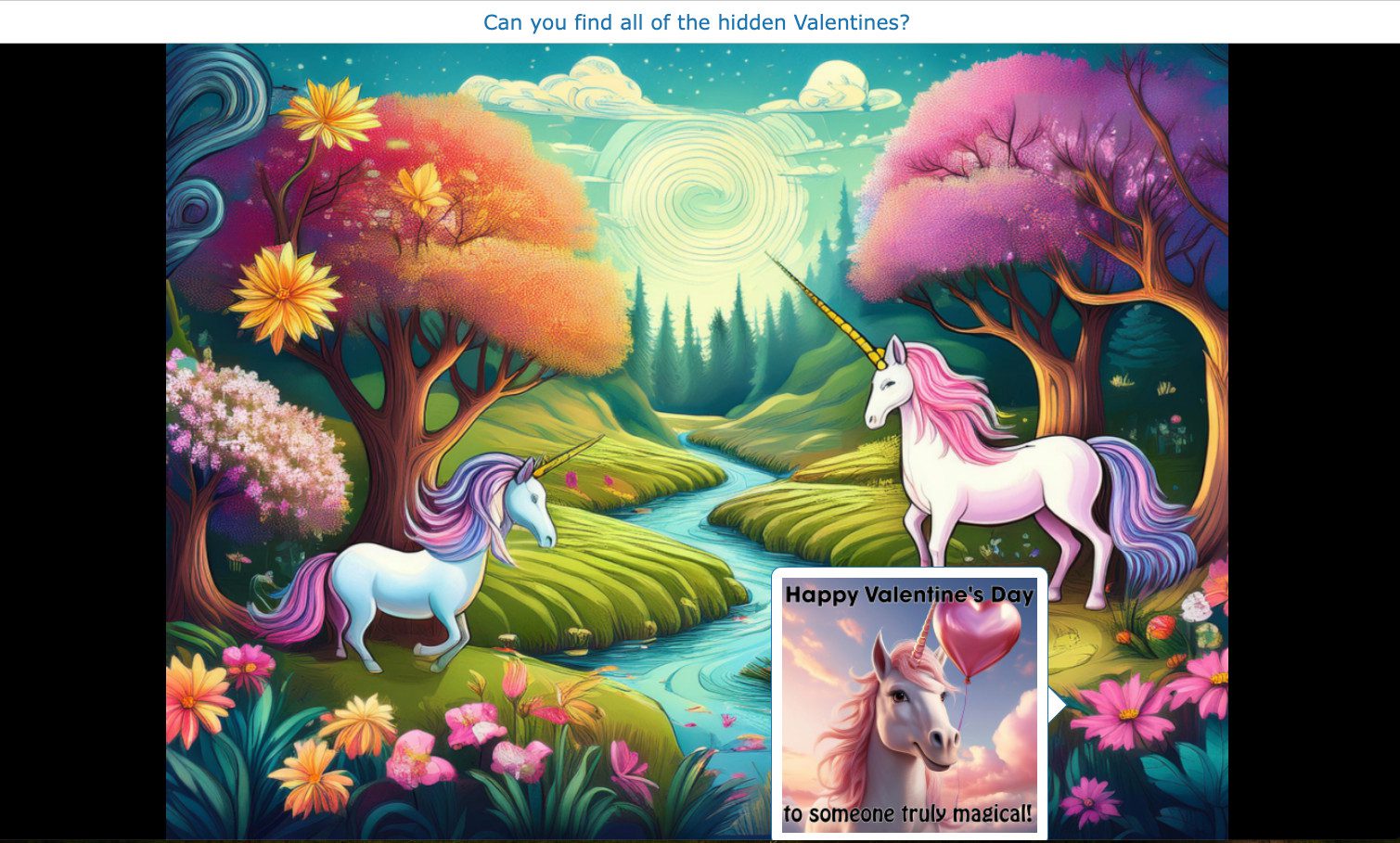 BookWidgets Hotspot Image activity titled ‘Find the Hidden Valentines’ using an AI-generated unicorn image with clickable areas
BookWidgets Hotspot Image activity titled ‘Find the Hidden Valentines’ using an AI-generated unicorn image with clickable areas
5. Pair Matching and Memory Game Widgets
Use pairs of related AI images (or an image and its description/creator) to create matching or memory games. This is great for reinforcing concepts or just for fun engagement.
 BookWidgets Pair Matching activity requiring users to match pairs of AI-generated robot images created with Samsung’s Sketch to AI feature
BookWidgets Pair Matching activity requiring users to match pairs of AI-generated robot images created with Samsung’s Sketch to AI feature
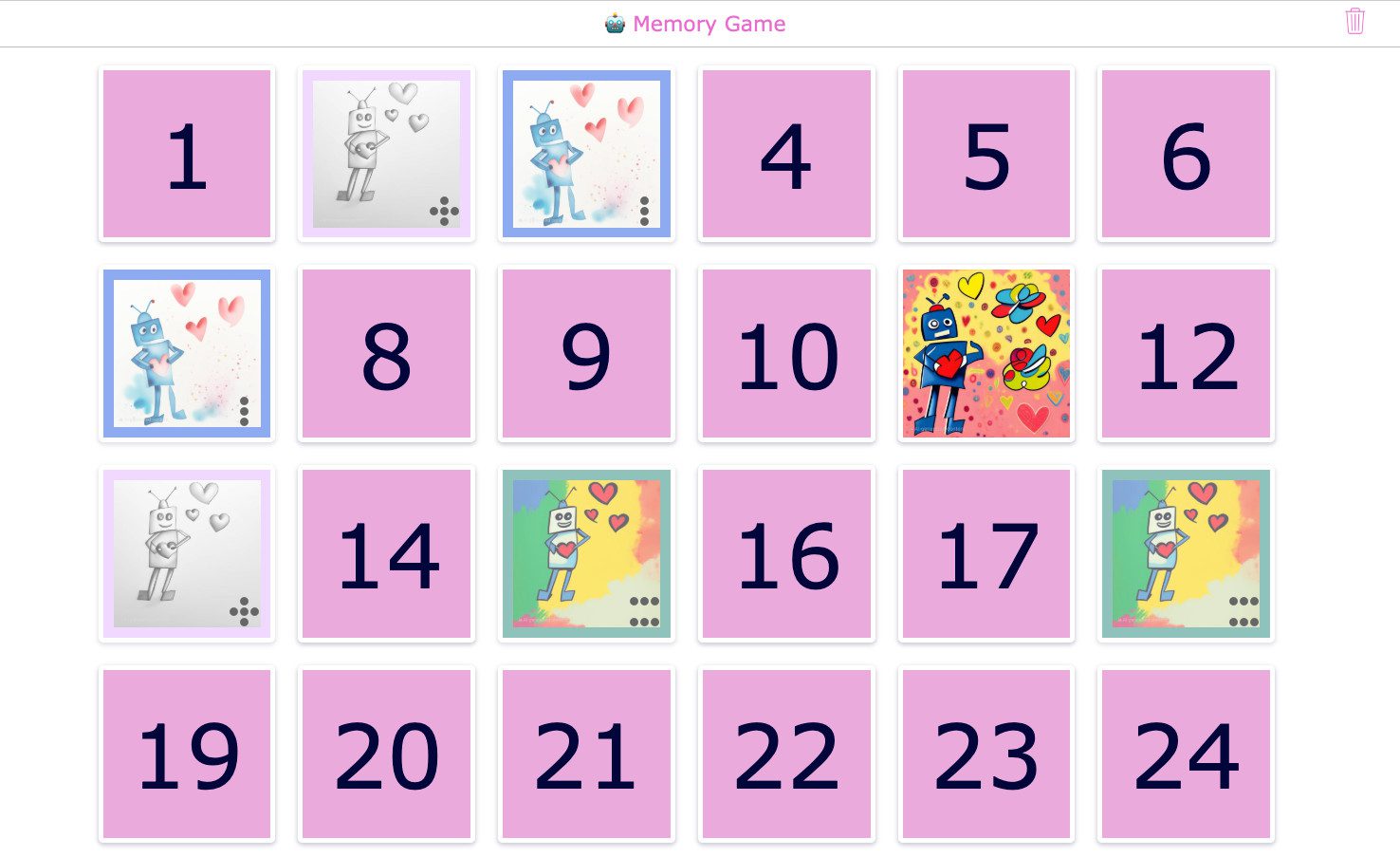 BookWidgets Memory Game activity using the same AI-generated robot images from the Pair Matching example
BookWidgets Memory Game activity using the same AI-generated robot images from the Pair Matching example
Wrap Up
Creating Valentine’s Day AI images opens up a fantastic avenue for personalized and unique expressions of affection and creativity. Whether using text-to-image generators or AI-assisted drawing tools, the process allows anyone to bring imaginative ideas to life visually. By mastering prompts and exploring different styles, you can craft stunning images that capture the spirit of Valentine’s Day.
Beyond simple creation, these AI-generated visuals can be customized, shared digitally, printed, or even transformed into engaging interactive activities. This Valentine’s Day, embrace the potential of AI to add a special, personalized touch to your messages and celebrations. Explore the AI tools available and start creating your own unique Valentine’s masterpieces today!